Today, in this blog post, we will explore how to create an Amazon Elastic Kubernetes Service (EKS) cluster using Terraform. We’ll walk through the entire process step-by-step, focusing on essential configurations, including setting up the IAM user and making necessary script adjustments. Let’s dive in!
Prerequisites
Required Tools:
- Terraform installed on your local system.
- AWS CLI configured with your credentials
Architecture:

1. Folder Structure
project-root/
├── main.tf # Core Terraform configuration
├── variables.tf # Input variable definitions
├── outputs.tf # Output definitions
└── README.md # Documentation
2. IAM User Creation
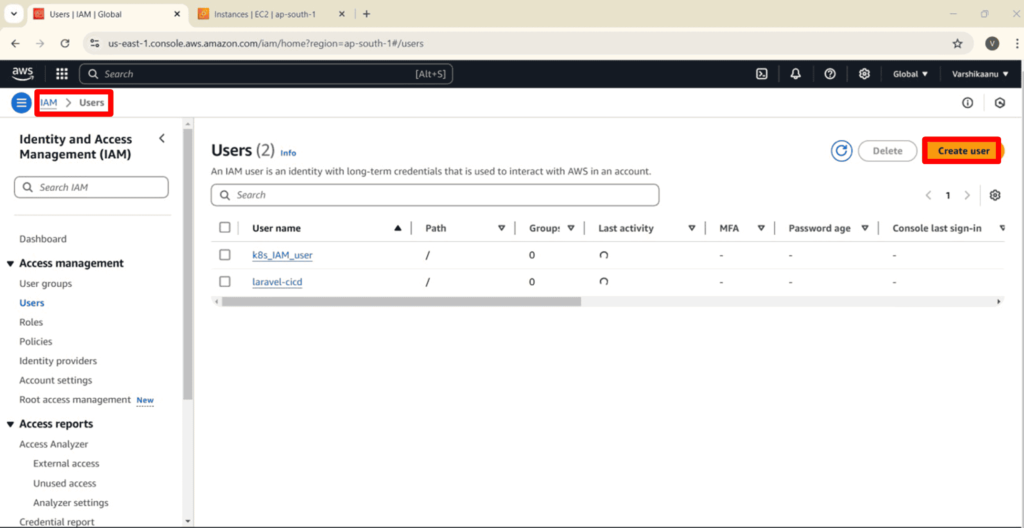
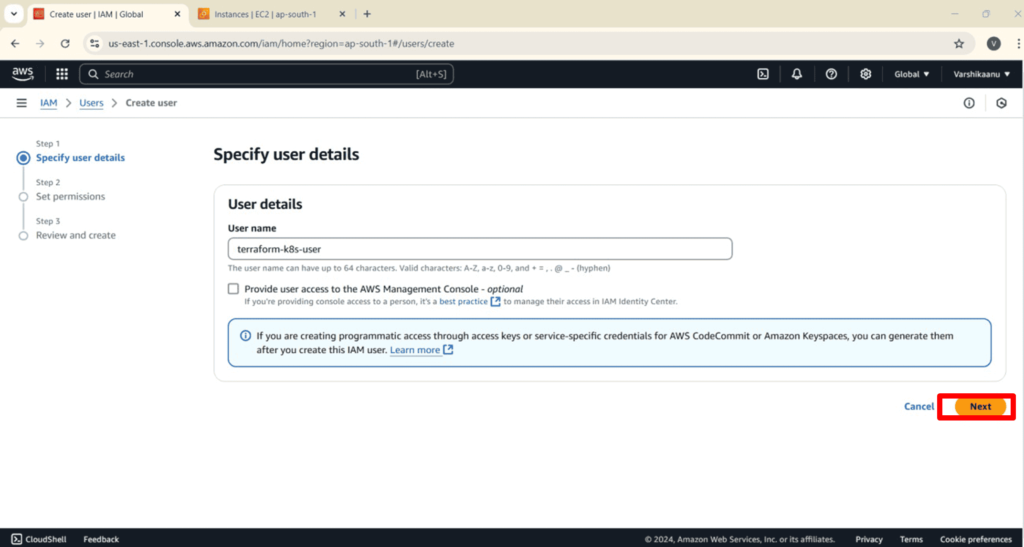
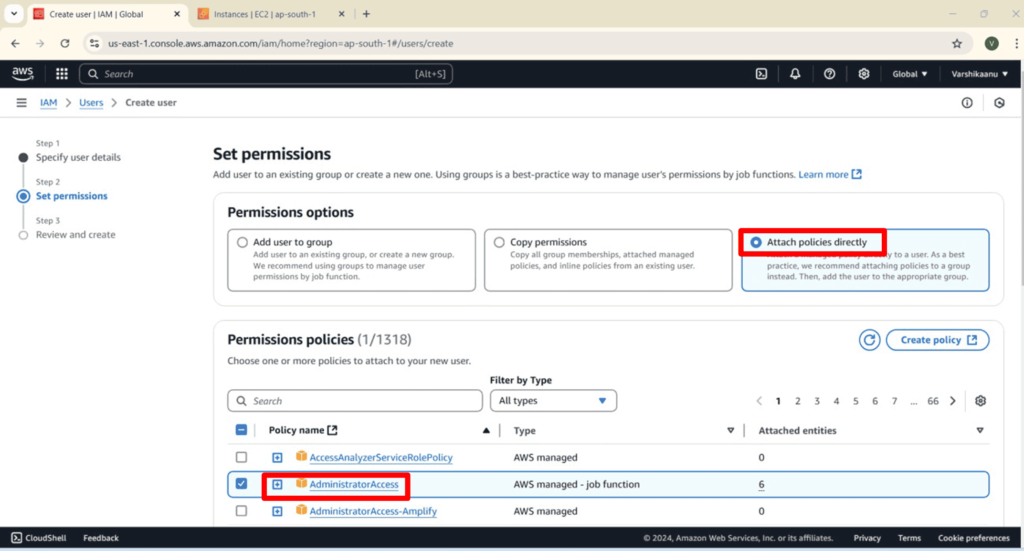
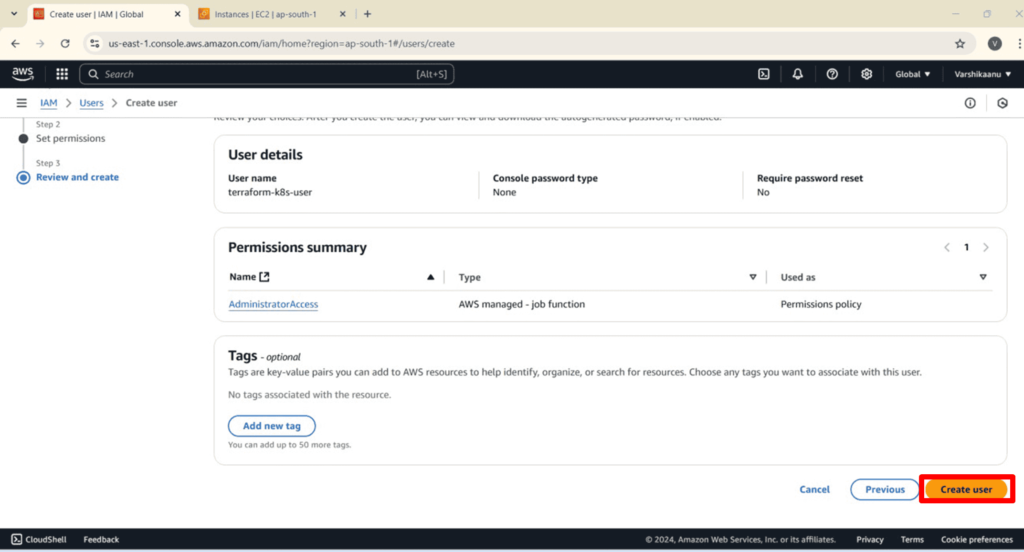
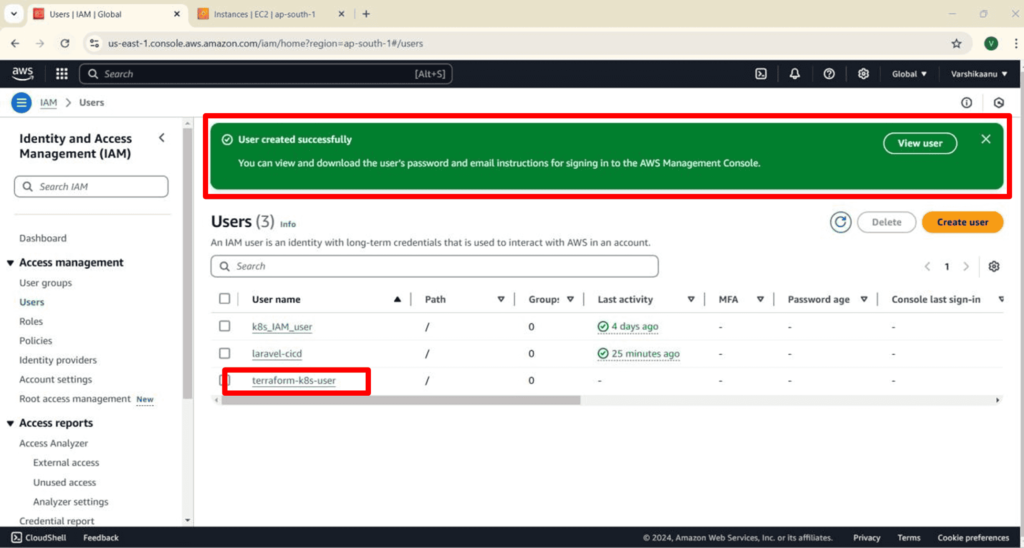
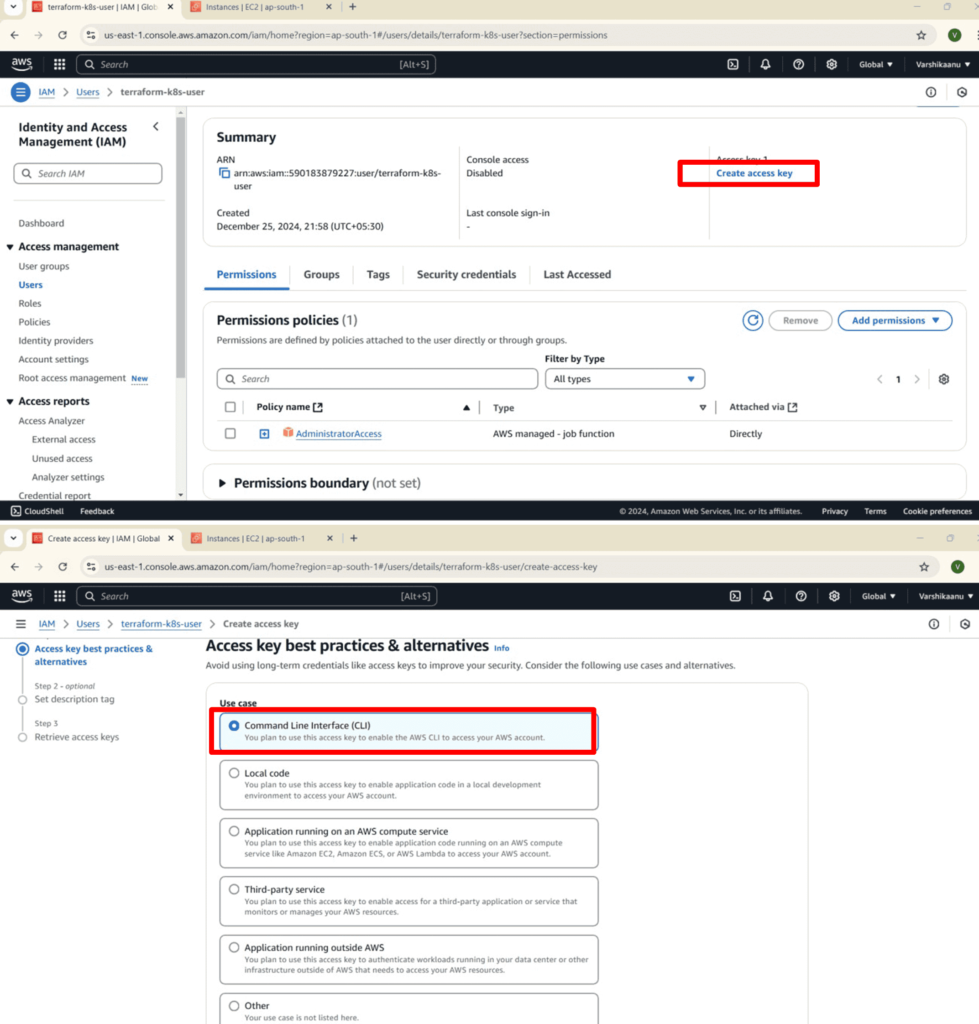
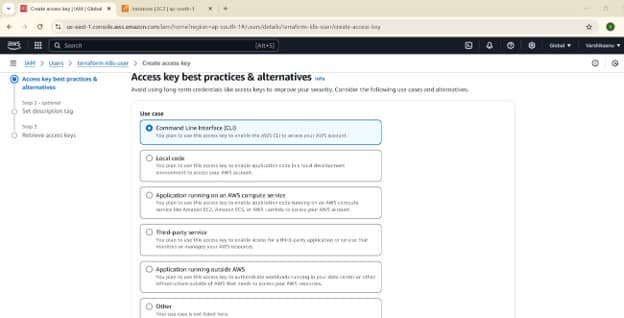
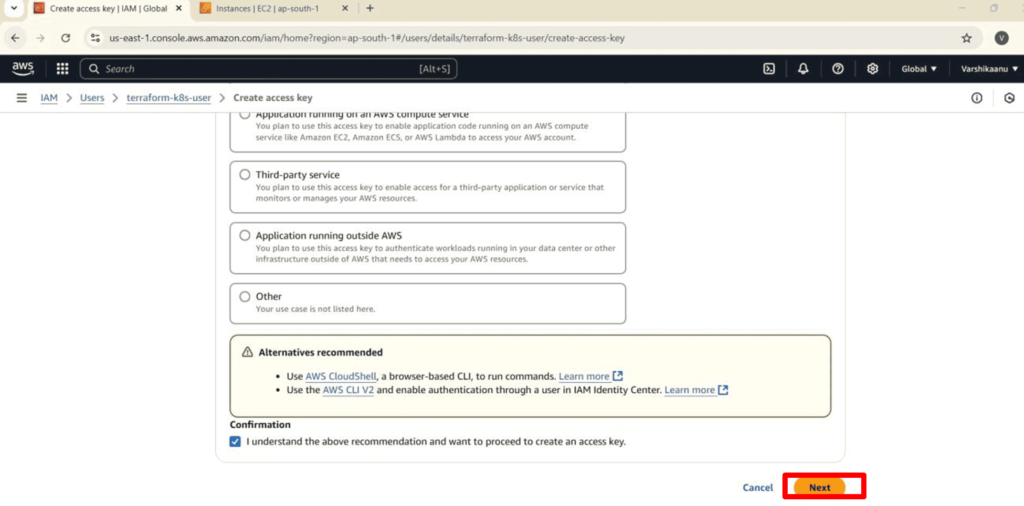
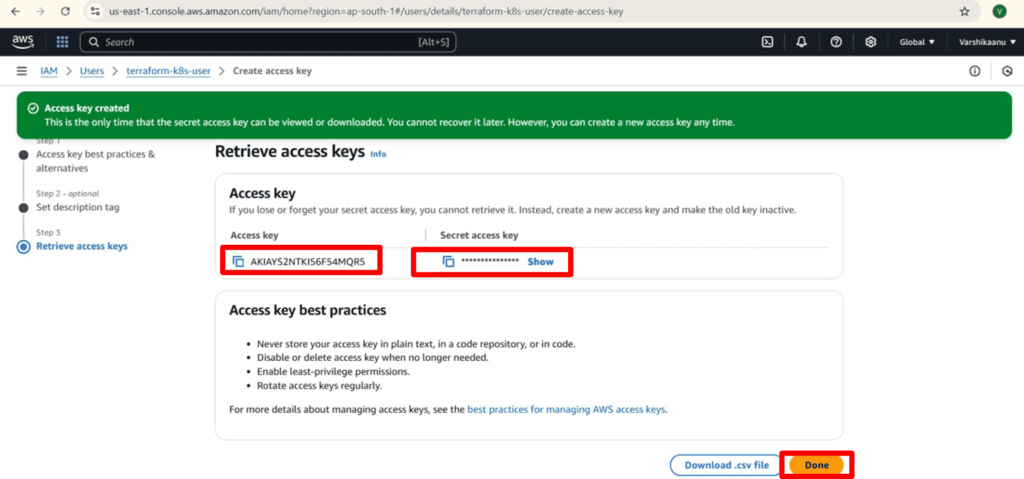
3. Terraform Script Overview
Main.tf
The main configuration includes setting the provider, defining the VPC, subnets, IAM roles, and the EKS cluster.
Provider Setup:
provider "aws" {
region = var.aws_region
}
VPC Creation:
resource "aws_vpc" "eks_vpc" {
cidr_block = var.vpc_cidr_block
enable_dns_support = true
enable_dns_hostnames = true
tags = {
Name = "${var.cluster_name}-vpc"
}
}
Subnets:
resource "aws_subnet" "example_subnet" {
count = length(var.subnet_cidr_blocks)
vpc_id = aws_vpc.eks_vpc.id
cidr_block = var.subnet_cidr_blocks[count.index]
availability_zone = data.aws_availability_zones.available.names[count.index]
tags = {
Name = "${var.cluster_name}-subnet-${count.index}"
}
}
EKS Cluster:
resource "aws_eks_cluster" "eks_cluster" {
name = var.cluster_name
role_arn = aws_iam_role.eks_role.arn
vpc_config {
subnet_ids = aws_subnet.example_subnet[*].id
}
}
IAM Role for EKS
resource "aws_iam_role" "eks_role" {
name = "${var.cluster_name}-role"
assume_role_policy = jsonencode({
Version = "2012-10-17"
Statement = [
{
Effect = "Allow"
Principal = {
Service = "eks.amazonaws.com"
}
Action = "sts:AssumeRole"
}
]
})
}
Policy Attachments for IAM Role
resource "aws_iam_role_policy_attachment" "eks_policies" {
for_each = toset([
"arn:aws:iam::aws:policy/AmazonEKSClusterPolicy",
"arn:aws:iam::aws:policy/AmazonEKSVPCResourceController",
])
role = aws_iam_role.eks_role.name
policy_arn = each.value
}
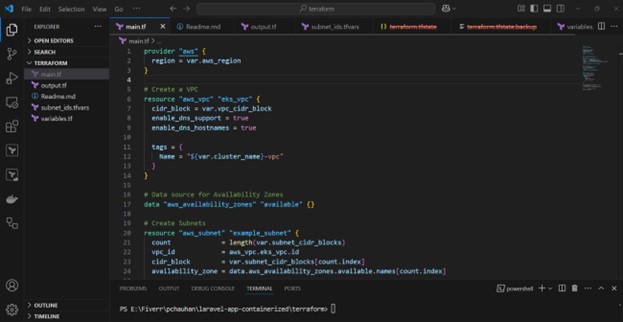
outputs.tf
Define outputs to display the EKS cluster’s key details:
output "eks_cluster_name" {
description = "Name of the EKS cluster"
value = aws_eks_cluster.eks_cluster.name
}
output "eks_cluster_endpoint" {
description = "EKS Cluster endpoint"
value = aws_eks_cluster.eks_cluster.endpoint
}
output "eks_cluster_arn" {
description = "EKS Cluster ARN"
value = aws_eks_cluster.eks_cluster.arn
}
variables.tf
Customize the variables for the Terraform configuration:
variable "aws_region" {
description = "AWS region to deploy resources"
default = "ap-south-1"
}
variable "cluster_name" {
description = "Name of the EKS cluster"
default = "alvin-eks-cluster"
}
variable "vpc_cidr_block" {
description = "CIDR block for the VPC"
default = "10.0.0.0/16"
}
variable "subnet_cidr_blocks" {
description = "List of CIDR blocks for the subnets"
type = list(string)
default = ["10.0.1.0/24", "10.0.2.0/24"]
}
4. Execution Steps
Initialize Terraform:
Run the initialization command to set up the working environment:
bash
terraform init
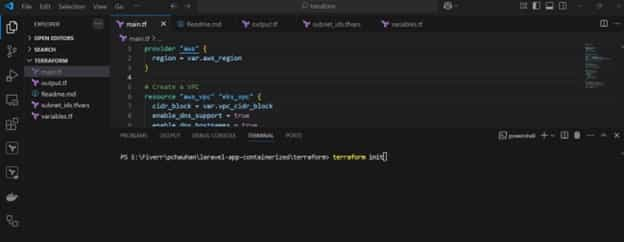
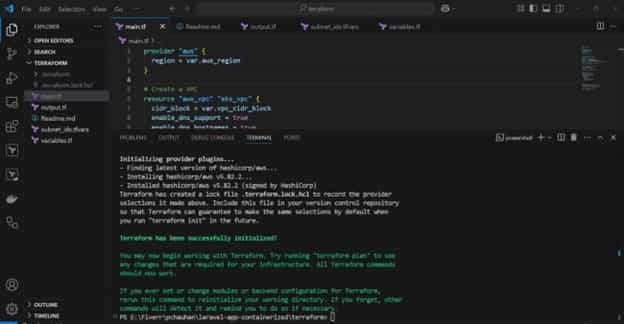
Plan Configuration:
Generate and review the execution plan:
bash
terraform plan
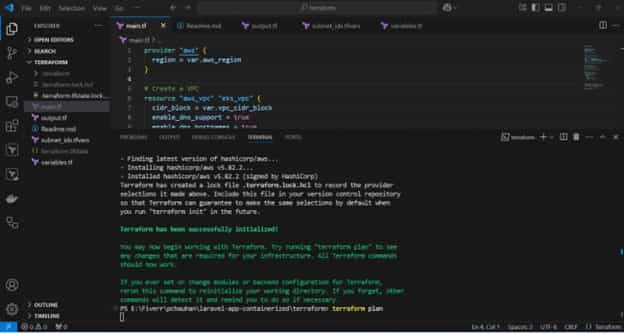
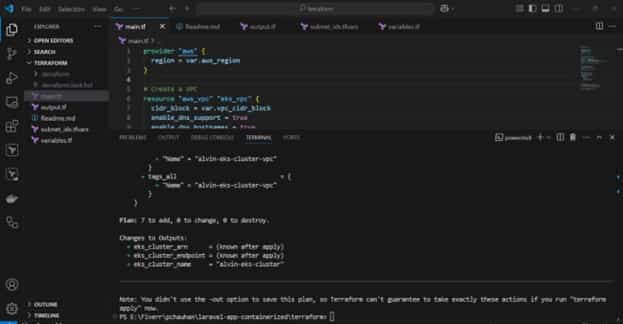
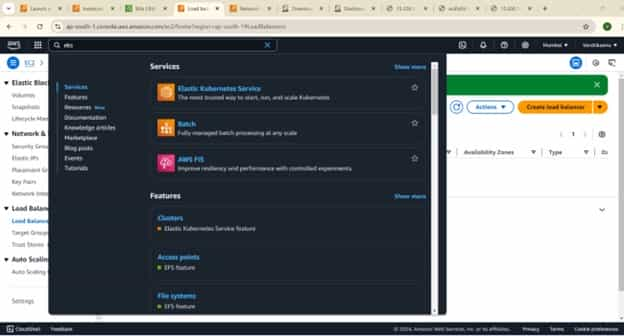
Before executing the terraform apply command, I retrieved and reviewed the EKS output.
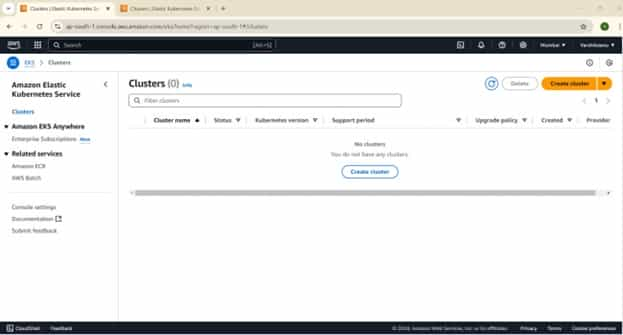
Apply Configuration:
Apply the configuration to create the resources:
bash
terraform apply
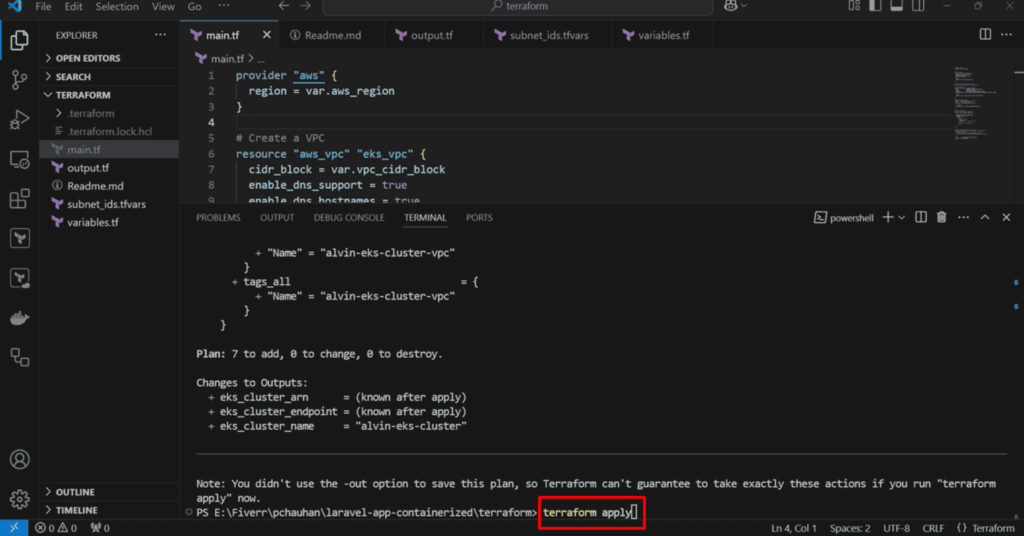
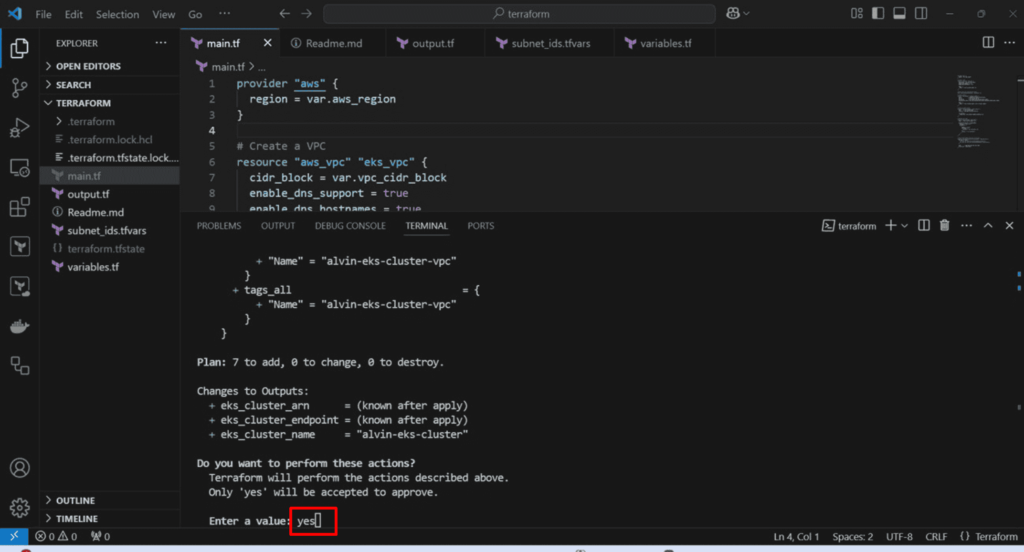
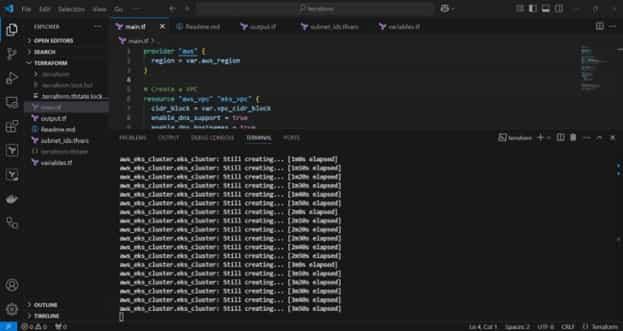
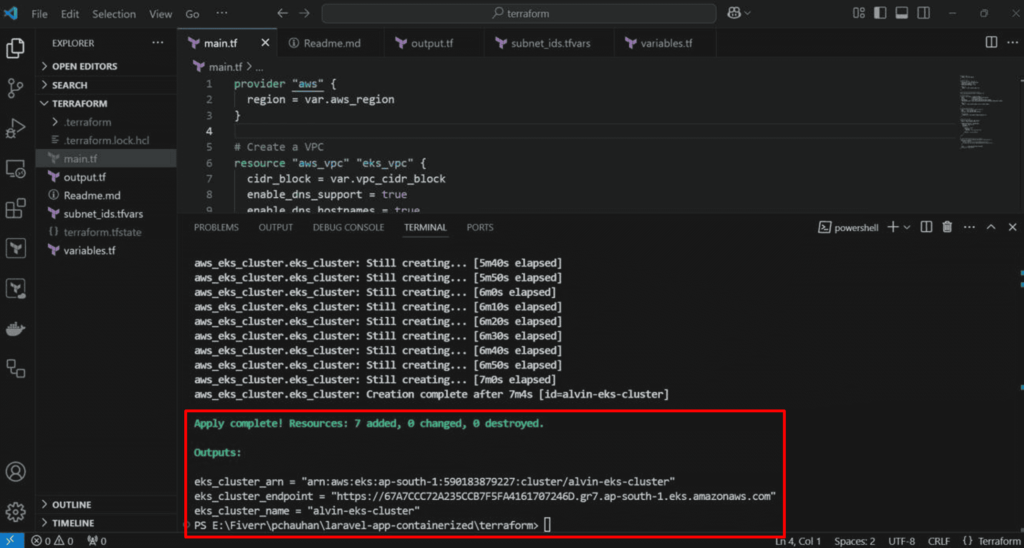
Validate the EKS cluster:
- Navigate to the **Amazon EKS console**.
- Review the cluster’s status and configuration details to ensure it has been created.
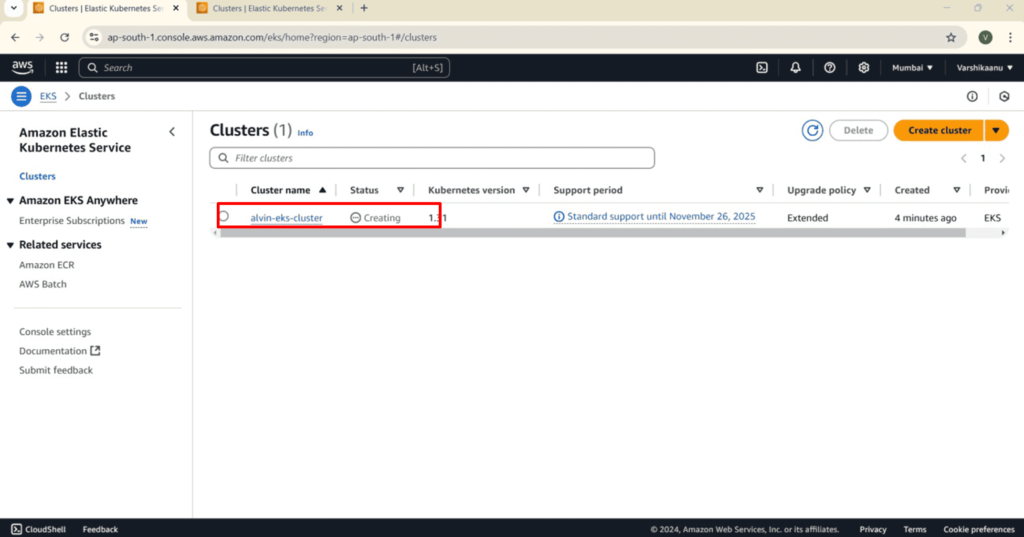
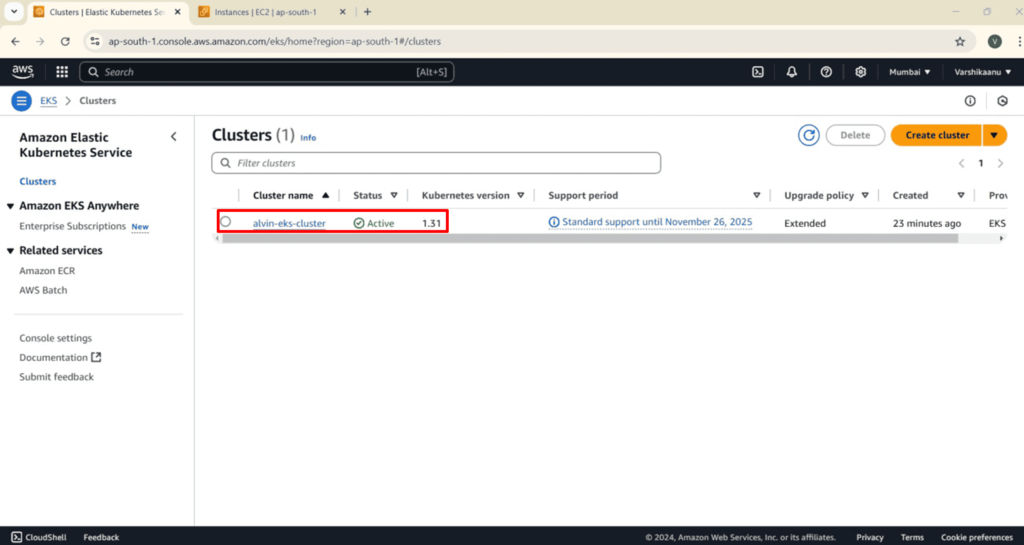
To destroy the resources
- Run the following command:
terraform destroy
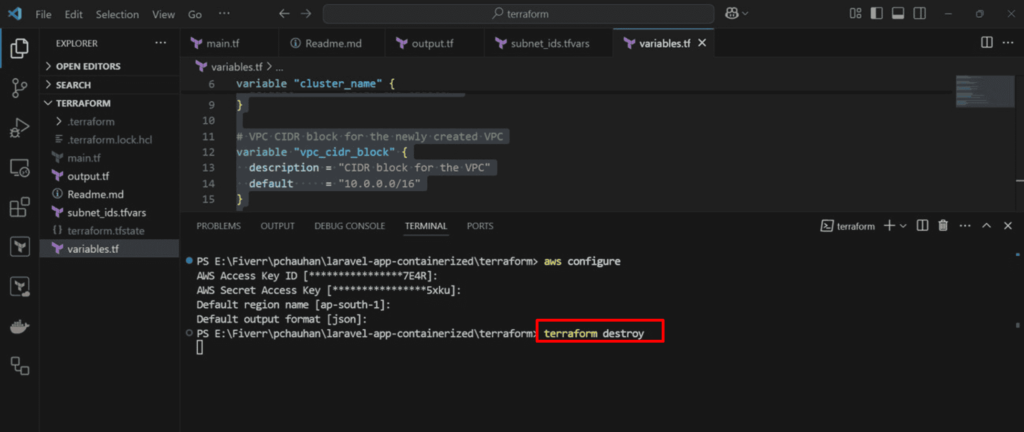
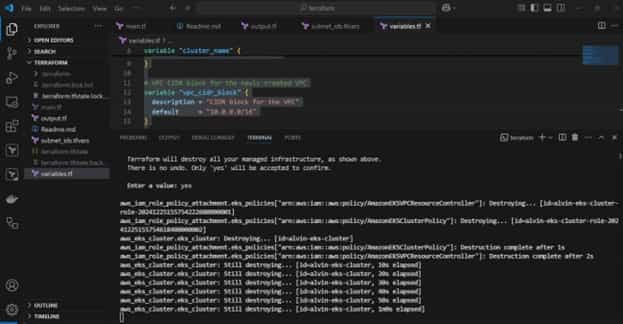
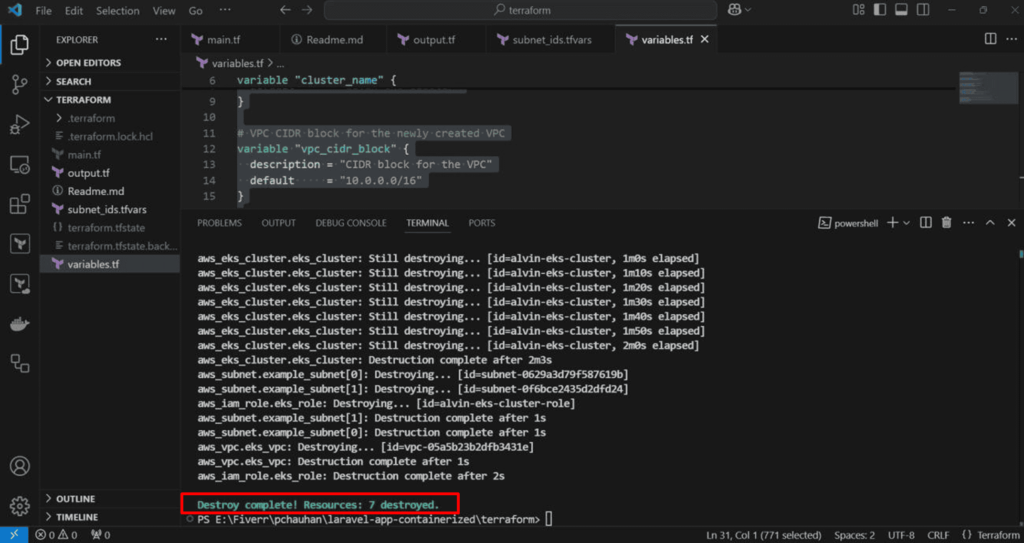
Conclusion
This setup provides an easy and secure way to deploy an EKS cluster on AWS. It’s flexible and can be adjusted to fit your needs, making it a great starting point for exploring DevOps and cloud-native solutions.
A big thank you for exploring TechsBucket! Your visit means a lot to us, and we’re grateful for your time on our platform. If you have any feedback or suggestions, we’d love to hear them.


