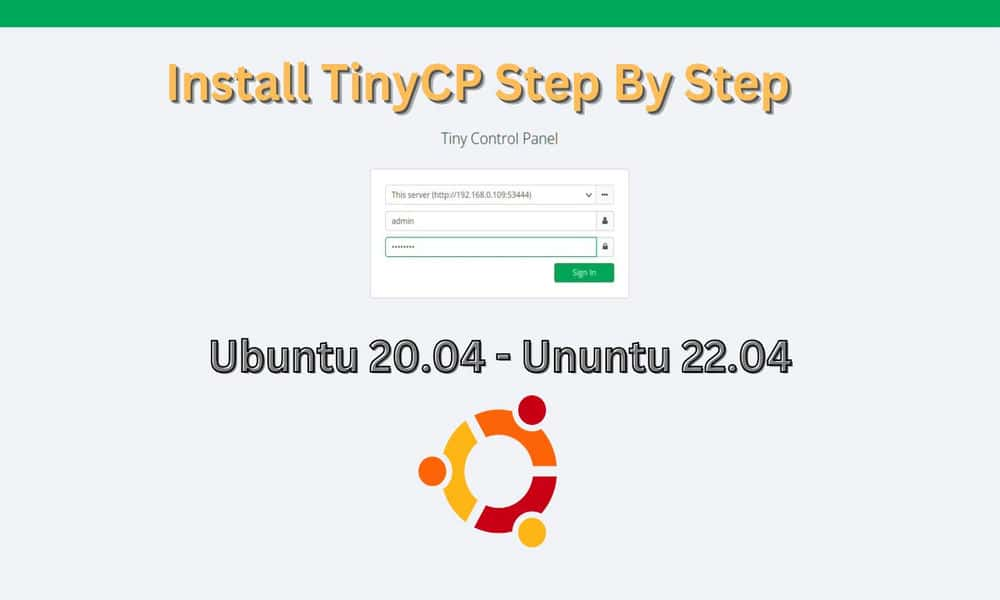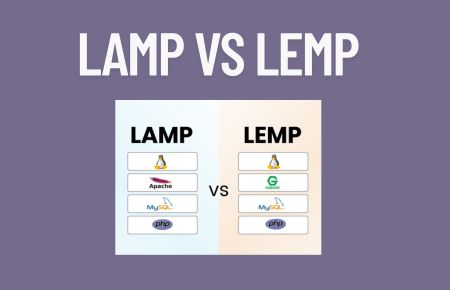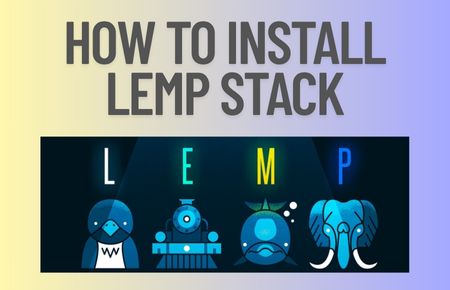125views
Hi. This post is about how to install TinyCP on Ubuntu
TinyCP is web-based control panel for managing Linux-like systems. It is a most popular lightweight control panel, that provides a wide range of features on a Linux system.
Features:
Increased Performance
- Panel interactions are much faster.
- Reduced Linux SHELL launching.
- Lower consumption of data transfer between server and client.
More Secure
- Our custom security layer over HTTP.
- Connection to the IP is now secured.
- Our own guardian software.
Multiple Service Management
- Manage multiple connections.
- Easy switch between servers.
Cross Platform Client
- Cross-platform desktop application
- (Windows, Linux, Apple).
Communication is Better
- We have launched a Discord server for easier communication with beta testers.
More Features
- Simple like old but is totally new.
- Separated client-side application.
- Optimized for mobile devices.
- Dark mode, etc.
Install TinyCP on Ubuntu
Follow the steps below to get started with TinyCP:
- Update your Ubuntu system packages by running the below command.
# sudo apt update -y && sudo apt upgrade -y
- TinyCP package is not available on the Ubuntu base repository. So You can install it by importing the TinyCP repo as follows.
# sudo echo "deb http://repos.tinycp.com/ubuntu all main" | sudo tee /etc/apt/sources.list.d/tinycp.list
- Then import the GPG key using the following command:
# sudo apt-key adv --fetch-keys http://repos.tinycp.com/ubuntu/conf/gpg.key
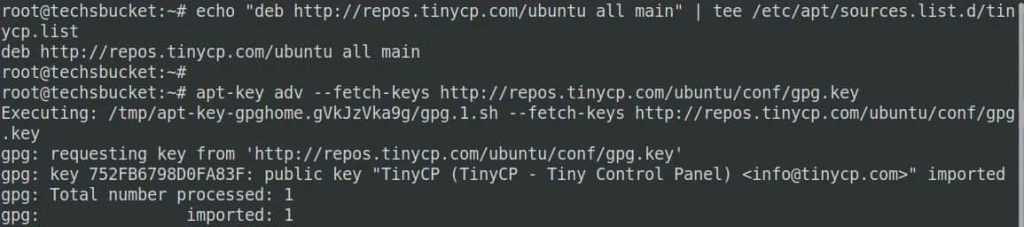
- Run the command below to reflect on the repo you added
# sudo apt update -y
- Then install TinyCP as shown below:
# sudo apt install tinycp
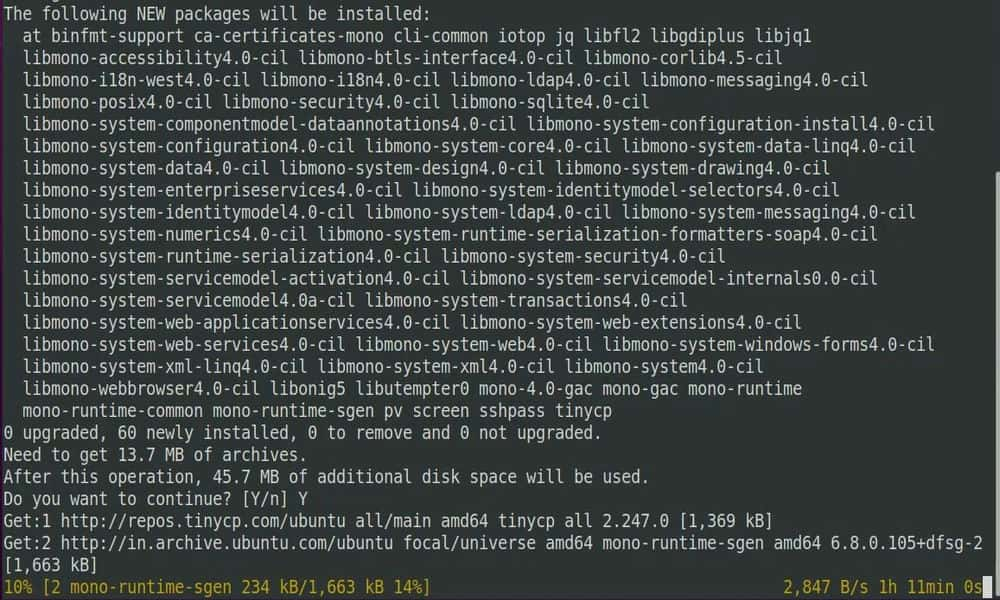
- Once the installation is complete, you will receive a URL username and password which you will use to access your control panel.
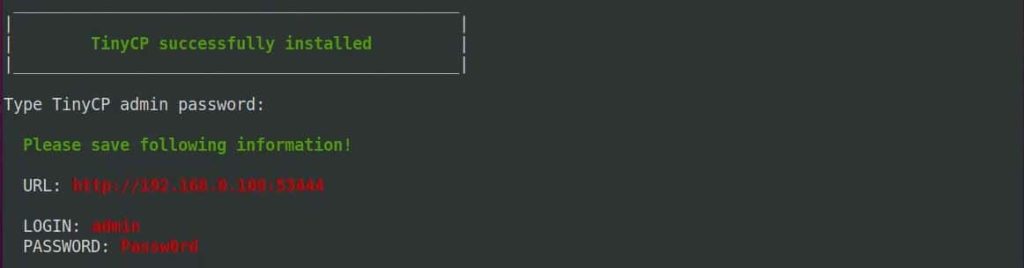
- Also, if your firewall is enabled then configure the Firewall (UFW) with TinyCP to allow public access on default web ports 8443 and 53444 TCP port for tinyCP that appeared in the installation.
# sudo ufw allow 22 # sudo ufw allow 53444/tcp # sudo ufw reload
Access TinyCP on Ubuntu
- Once you finished, open your favorite browser then go to as shown above during the installation.
192.168.0.109:53444 ( Put your IP Address and Port )
- Then enter the credentials: admin and the password you created before.
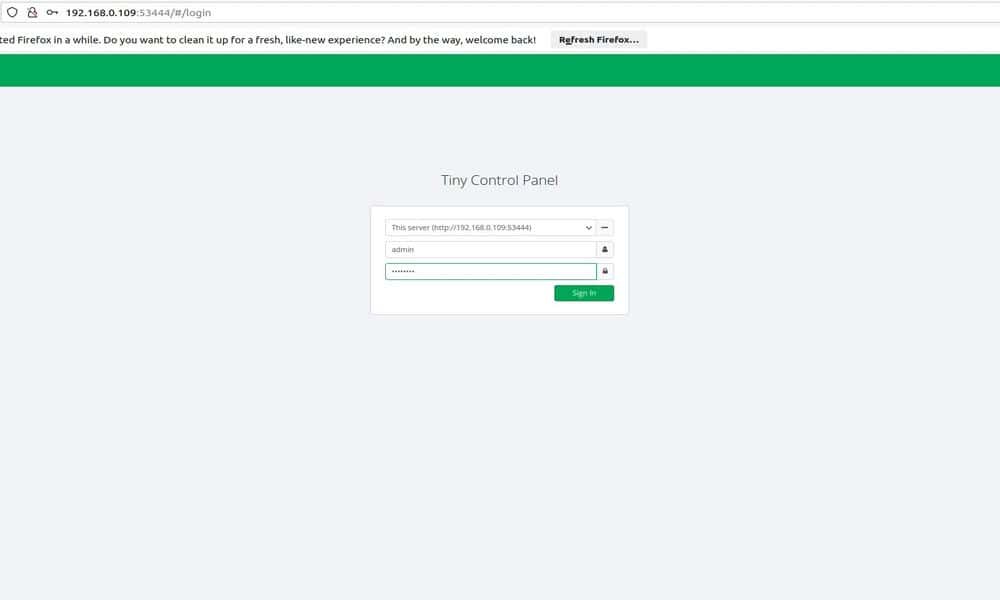
- Once you click on sign-in, you will be directed to the TinyCP Dashboard.
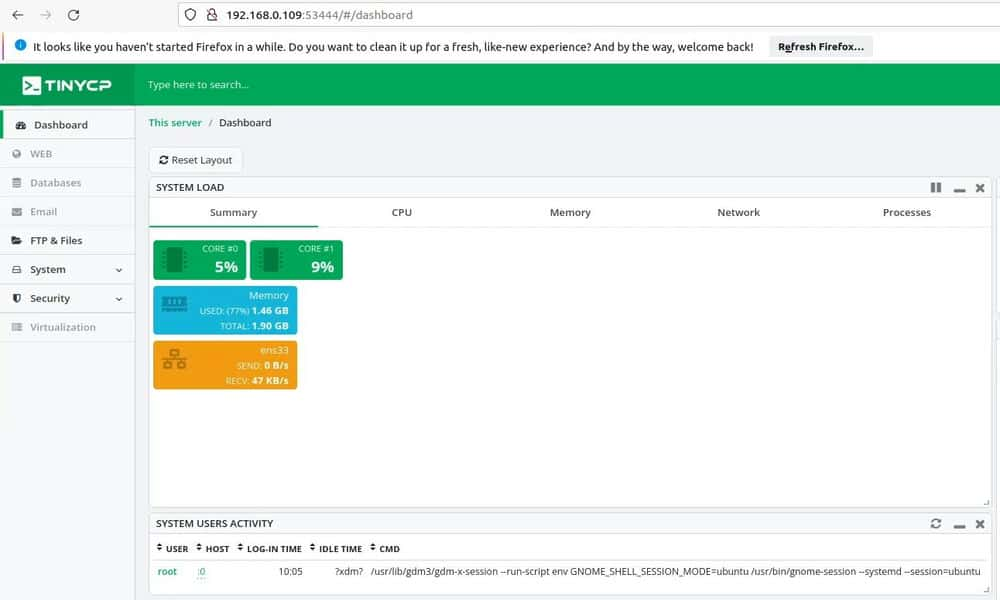
Video Tutorial
In this article, we have covered how to install TinyCP on Ubuntu with the Video Tutorial.
add a comment