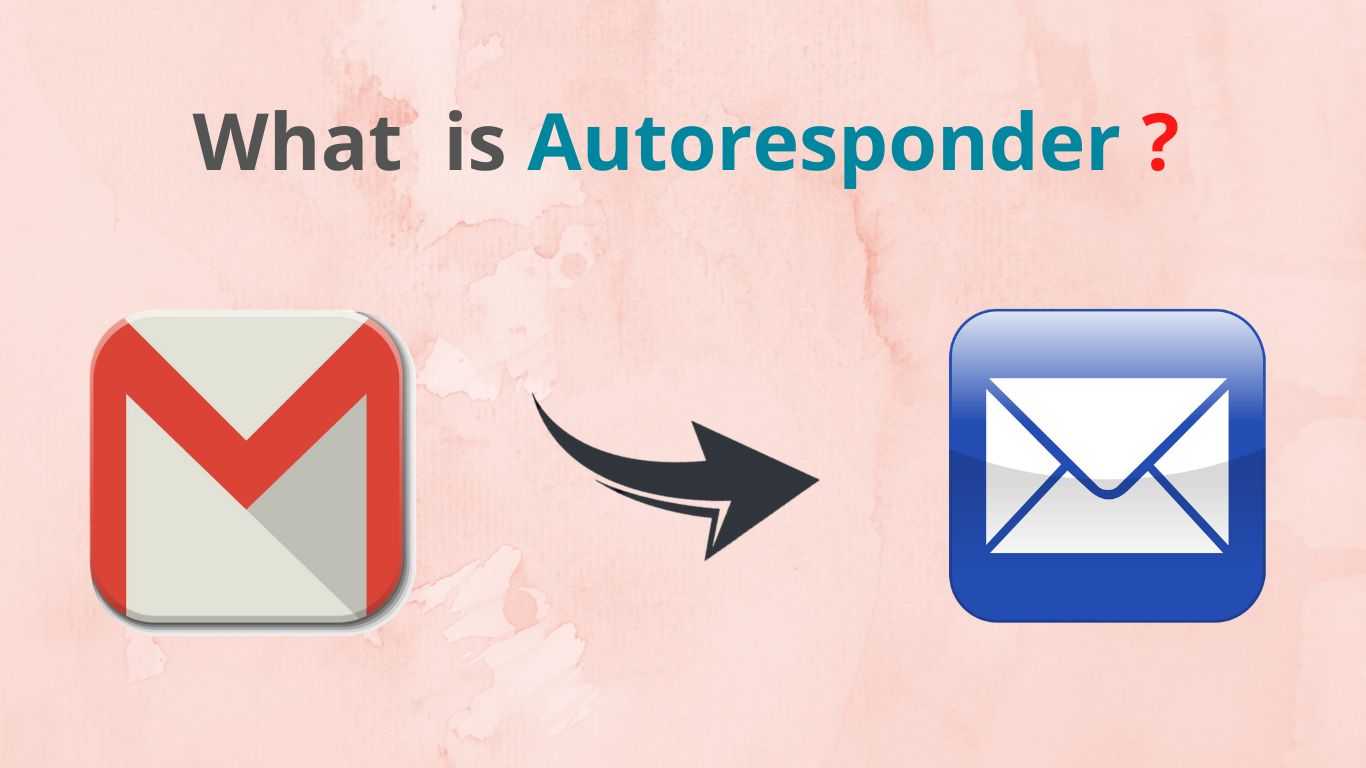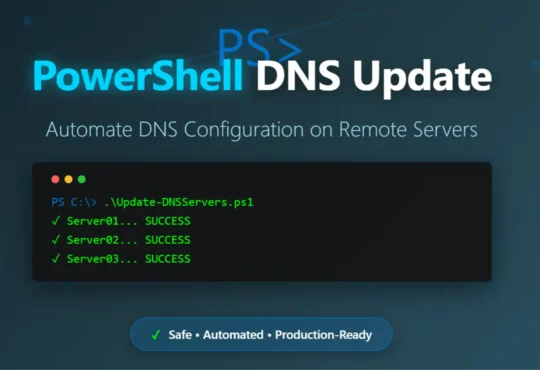If you’re looking to up your email marketing game, setting up an autoresponder is a great way to go. Autoresponders are automated email sequences that send out content on a regular basis, usually based on a certain trigger (like someone subscribing to your blog or filling out a form). If you’re not sure how to set one up, read on for instructions
Getting started with an autoresponder is a great way to increase your email marketing efforts. In this article, we will show you how to set up an autoresponder on your Gmail and provide some tips for effective email marketing.
What is an autoresponder?
An autoresponder is a program that automatically sends out messages to subscribers. This is great for businesses that want to keep in touch with their customers, and for individuals who want to be able to automatically send newsletters or other special notices to their followers.
There are a few things you need in order to set up an autoresponder. First, you need a service that will provide the autoresponder software. There are many different providers available, so it’s important to choose one that meets your specific needs.
Second, you need a list of subscribers. This can be done in a number of ways: you can manually enter each subscriber’s information, you can use an automated marketing system that collects this information for you, or you can use an affiliate program to get the list of subscribers from another business.
Once you have these two pieces of information, setting up the autoresponder is easy. First, sign in to your autoresponder service and create a new account. Next, enter your email address and password (if applicable), and select the type of messages you want to send (newsletters, updates, etc.).
Also Read : How to create a successful online business
Autoresponders are a way to automatically send out emails (either regular or automated) to customers after they have purchased something from a store, completed a form, or interacted with a website.
Autoresponders can be used to keep customers updated on your latest products, give them exclusive deals, or even send them promotional messages.
To set up an autoresponder on your blog, follow these steps:
- Sign up for a free autoresponder account at MailChimp or AWeber.
- Choose a template or create your own.
- Add your email address and password to the autoresponder account.
- Configure the autoresponder settings, including what you want to send out as emails and when (e.g., every day, week, or month).
Adding a signup form to your site is a great way to capture new email addresses and build your email list. In this step-by-step tutorial, we’ll show you how to setup an autoresponder.
Capturing Lead Information
When you’re ready to start capturing leads, there are a few things you’ll need to get started. In this article, we’ll walk you through the basics of setting up an autoresponder and how to capture lead information using it.
First, you’ll need to decide what type of autoresponder you want to use. There are a few options available, including email, pop-up, or text message autoresponders. Each has its own set of benefits and drawbacks, so it’s important to choose the right one for your business.
Email autoresponders are typically the most popular option because they’re easy to set up and manage. You simply send out emails every time someone signs up for your newsletter or makes a purchase from your website.
This type of autoresponder is great for businesses with a large customer base who want regular updates on their progress.
Pop-up autoresponders work similarly to email autoresponders, except they appear as if by accident on a visitor’s computer screen. This can be useful for attracting attention from potential customers who might not otherwise have looked at your website or emailed you.
Using Your List
If you want to use an autoresponder to manage your email list, there are a few things you’ll need to set up first. In this step-by-step tutorial, we’ll walk you through the process of setting up an autoresponder on your blog.
First, you’ll need to create a new email address for your autoresponder. This can be any email address that you own or can access. Once you have your new email address, you’ll need to create a new autoresponder account. To do this, head over to the Autoresponder Accounts page and sign in with your new email address. You’ll then be able to create a new autoresponder account.
The next step is to configure your autoresponder account settings. Head over to the Account Settings page and click on the Configure tab. On this page, you’ll need to enter your name and email address for your autoresponder.
You can also select the frequency (daily, weekly, or monthly) at which you’d like your emails sent out. You can also choose how many messages per day your subscribers will receive, as well as the date
Sending Content or Reminders Automatically
If you’re like most business owners, you probably spend a lot of time thinking about what to write for your blog. After all, it’s one of the best ways to connect with your audience and keep them updated on your latest news and events.
But what if you could automate that process? That’s what this tutorial is all about. In this article, we’re going to show you how to setup an autoresponder and send out content or reminders automatically.
First, you’ll need to create a new autoresponder account. (You can find more information on our website.) Once you have an account, you’ll need to add your email address and password. Next, you’ll need to set up your subscription settings.
Also Read : How to Maximize Income from blogging
You can choose to have your autoresponder send out a message once every day, every week, or every month. Finally, you’ll need to decide what type of messages you want your autoresponder to send out. You can choose from updates on your blog (like new posts), product announcements, or special offers.
How to set up an autoresponder in Gmail
If you’re like most people, you probably send out a lot of emails. And if you’re like most people, you probably want to make sure that your email is getting delivered and opened. You can do all of that by setting up an autoresponder in Gmail.
Autoresponder is a great way to keep your customers up-to-date on your latest product or service offerings. With an autoresponder, you can automatically send out messages to your customers after they sign up for your mailing list or purchase a product from you.
To set up an autoresponder in Gmail, follow these steps:
- Login Gmail and click on setting icon then go to “See all settings”
- Find and enable the ” Vacation Responder” option.
- Type any subject and response as per your business.
- Click on save once your autoresponder message is done.
How to set up an autoresponder in Microsoft Outlook
If you’re looking to start or improve an autoresponder program in Microsoft Outlook, then this guide is for you! In this article, we’ll show you how to set up an autoresponder in Outlook and configure it to run automatically based on specific events.
Whether you’re a business owner or just want to keep your email list organized, an autoresponder is a great way to promote your message and stay in touch with your customers. Let’s get started
Also Read : How email marketing works?
If you’re like many business owners, you probably use Microsoft Outlook for your email correspondence. And if you’re like most business owners, you likely also have an autoresponder set up. If you don’t, now is the time to get started.
Here’s how to set up an autoresponder in Outlook:
- Open Outlook and click on the gear icon in the upper-left corner of the window.
- Click on the Accounts tab and then click on the Mailbox that corresponds to your business email account (if you have more than one mailbox, select the one that corresponds to your primary business account).
- In the Mailbox contents pane, under “Autoresponders” (or “Auto Responders”), click on the Add Auto Responder button.
- In the Add Auto Responder window that pops up, enter a name for your autoresponder (e.g., “My Business Email Address”) and then click on the OK button.
- In the General tab of your new autoresponder, make sure that your desired settings are correct, and then click on the OK button to save them.
How to setup an autoresponder in Yahoo Mail
Setting up an autoresponder in Yahoo Mail is easy. Follow these steps:
- In your Yahoo Mail account, go to the Settings tab and under Accounts & Preferences, click on the Autoresponder tab.
- Under the General section, select the type of autoresponder you want to set up (basic or advanced).
- Under the Options section, specify how often you would like to receive messages (daily, weekly, or monthly), how many messages you want to send out each time a new message is received, and what name you want to use for the autoresponder.
- Under the Contact list section, add your email addresses (one per line) and click Save.
- When you’re done, click on the Enable button to activate your autoresponder. Now whenever someone sends you a message, Yahoo Mail will send out an automated reply message with your chosen settings.
Conclusion
If you are looking to take your business or blog to the next level, setting up an autoresponder is a great way to do so. In this tutorial, we will walk you through the entire process of setting up an autoresponder, from creating your account and installing the required software to configuring your settings and sending out your first message.
Whether you are just starting out or have been using an autoresponder for years, I hope that this tutorial has been helpful. Feel free to leave any questions in the comments below and we will be happy to help!