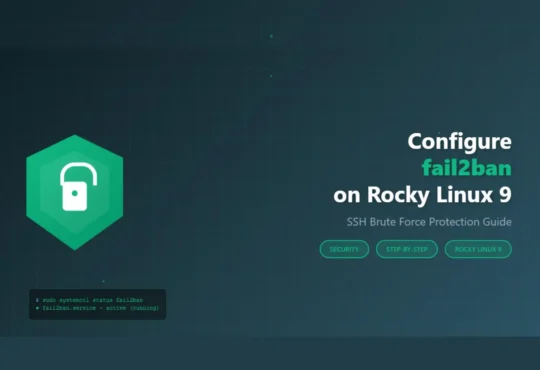Split tunneling allows you to route only specific traffic through your VPN while letting other traffic use your regular internet connection. This guide shows you how to configure WireGuard with split tunneling on Arch Linux for optimal performance and flexibility.
Time Required: 20-30 minutes
Difficulty Level: Intermediate
Prerequisites:
- Arch Linux system with sudo access
- Active internet connection
- WireGuard server details (endpoint, keys, port)
Step 1: Install WireGuard
Update your system:
sudo pacman -Syu
Install wireguard-tools package:
sudo pacman -S wireguard-tools
Verify installation:
wg --version
Step 2: Generate WireGuard Keys
Create private and public keys for your client:
# Create directory for keys
mkdir -p ~/wireguard
cd ~/wireguard
# Generate private key
umask 077
wg genkey > privatekey
# Generate public key from private key
wg pubkey < privatekey > publickey
View your keys:
cat privatekey
cat publickey
Important: Share only your public key with the VPN server administrator.
Step 3: Create Split Tunnel Configuration
Create the WireGuard configuration file:
sudo nano /etc/wireguard/wg0.conf
Add this split tunnel configuration:
[Interface]
# Your client's VPN IP address
Address = 10.0.0.2/32
PrivateKey = YOUR_PRIVATE_KEY_HERE
# DNS servers (optional)
DNS = 1.1.1.1, 1.0.0.1
[Peer]
# Server's public key
PublicKey = SERVER_PUBLIC_KEY_HERE
# Server endpoint (IP:Port)
Endpoint = YOUR_SERVER_IP:51820
# Split tunnel: only route specific networks through VPN
AllowedIPs = 10.0.0.0/24, 192.168.1.0/24
# Keep connection alive (optional)
PersistentKeepalive = 25
Replace these values:
YOUR_PRIVATE_KEY_HERE– Your private key from Step 2SERVER_PUBLIC_KEY_HERE– Server’s public key (provided by admin)YOUR_SERVER_IP– Your WireGuard server IP address10.0.0.2/32– Your assigned VPN IP (ask your admin)
Key Configuration Details:
The AllowedIPs field defines which traffic routes through VPN:
- Full tunnel:
0.0.0.0/0= all traffic through VPN - Split tunnel: Specific networks only (e.g.,
10.0.0.0/24)
Step 4: Configure Split Tunnel for Specific Networks
Example 1: Access Home Network Only
Route only your home network (192.168.1.0/24) through VPN:
[Peer]
PublicKey = SERVER_PUBLIC_KEY_HERE
Endpoint = YOUR_SERVER_IP:51820
AllowedIPs = 192.168.1.0/24
Example 2: Access Multiple Private Networks
Route multiple private networks:
[Peer]
PublicKey = SERVER_PUBLIC_KEY_HERE
Endpoint = YOUR_SERVER_IP:51820
AllowedIPs = 10.0.0.0/24, 192.168.1.0/24, 172.16.0.0/16
Example 3: Route Specific Websites Through VPN
To route specific websites (e.g., accessing geo-restricted content), first find the IP addresses:
dig +short example.com
Then add those IPs to AllowedIPs:
AllowedIPs = 93.184.216.34/32, 10.0.0.0/24
Step 5: Set Correct Permissions
Protect your configuration file:
sudo chmod 600 /etc/wireguard/wg0.conf
sudo chown root:root /etc/wireguard/wg0.conf
Verify permissions:
ls -la /etc/wireguard/wg0.conf
Should show: -rw------- 1 root root
Step 6: Start WireGuard Connection
Start the VPN connection:
sudo wg-quick up wg0
Check connection status:
sudo wg show
You should see output showing:
- Interface: wg0
- Public key
- Peer information
- Latest handshake timestamp
- Data transfer statistics
Step 7: Verify Split Tunneling Works
Test 1: Check Your Public IP
Without VPN routing all traffic, your public IP should remain unchanged:
curl ifconfig.me
This should show your regular ISP IP address (not VPN IP).
Test 2: Verify VPN Network Access
Ping a device on your VPN network:
ping 10.0.0.1
If this works, split tunneling is configured correctly.
Test 3: Check Routing Table
View active routes:
ip route show
You should see specific routes for your AllowedIPs through the wg0 interface.
Step 8: Enable WireGuard on Boot
To automatically start WireGuard at system boot:
sudo systemctl enable wg-quick@wg0
Start the service:
sudo systemctl start wg-quick@wg0
Check service status:
sudo systemctl status wg-quick@wg0
Step 9: Manage WireGuard Connection
Stop the VPN:
sudo wg-quick down wg0
Restart the VPN:
sudo wg-quick down wg0
sudo wg-quick up wg0
View connection statistics:
sudo wg show wg0
Disable autostart:
sudo systemctl disable wg-quick@wg0
Step 10: Advanced Split Tunneling Configuration
Route Based on Destination Port
For advanced routing, use policy-based routing. Add to your configuration:
[Interface]
Address = 10.0.0.2/32
PrivateKey = YOUR_PRIVATE_KEY_HERE
PostUp = ip rule add from 10.0.0.2 table 200
PostUp = ip route add default via 10.0.0.1 table 200
PreDown = ip rule del from 10.0.0.2 table 200
PreDown = ip route del default via 10.0.0.1 table 200
[Peer]
PublicKey = SERVER_PUBLIC_KEY_HERE
Endpoint = YOUR_SERVER_IP:51820
AllowedIPs = 10.0.0.0/24
Exclude Specific IPs from VPN
To exclude certain traffic from VPN (inverse split tunneling), use multiple specific routes instead of 0.0.0.0/0.
Example excluding local network 192.168.1.0/24:
AllowedIPs = 0.0.0.0/1, 128.0.0.0/2, 192.0.0.0/9, 192.128.0.0/11, 192.160.0.0/13, 192.169.0.0/16, 192.168.0.0/24, 192.168.2.0/23, 192.168.4.0/22, 192.168.8.0/21, 192.168.16.0/20, 192.168.32.0/19, 192.168.64.0/18, 192.168.128.0/17, 192.169.0.0/16, 192.170.0.0/15, 192.172.0.0/14, 192.176.0.0/12, 192.192.0.0/10, 193.0.0.0/8, 194.0.0.0/7, 196.0.0.0/6, 200.0.0.0/5, 208.0.0.0/4, 224.0.0.0/3
Troubleshooting
Connection Not Establishing
Check configuration syntax:
sudo wg-quick up wg0
Look for error messages about invalid keys or IP addresses.
Cannot Access VPN Network
Verify AllowedIPs includes the target network:
sudo wg show wg0 allowed-ips
Check server-side firewall allows your connection.
DNS Not Working
Add DNS servers to your configuration:
[Interface]
Address = 10.0.0.2/32
PrivateKey = YOUR_PRIVATE_KEY_HERE
DNS = 1.1.1.1, 8.8.8.8
Split Tunnel Not Working
Check routing table:
ip route show
Ensure default route still points to your regular gateway, not wg0.
Handshake Fails
Check if server endpoint is reachable:
ping YOUR_SERVER_IP
Verify server port (usually 51820) isn’t blocked:
sudo nmap -sU -p 51820 YOUR_SERVER_IP
Useful Commands Reference
# Start VPN
sudo wg-quick up wg0
# Stop VPN
sudo wg-quick down wg0
# Show status
sudo wg show
# Show specific interface
sudo wg show wg0
# Reload configuration
sudo systemctl reload wg-quick@wg0
# View logs
sudo journalctl -u wg-quick@wg0 -f
# Test connectivity
ping -I wg0 10.0.0.1
# Check routing
ip route show table all
Security Best Practices
- Protect private keys – Never share your private key
- Use strong encryption – WireGuard uses modern cryptography by default
- Regular key rotation – Generate new keys periodically
- Firewall rules – Configure firewall for VPN interface
- Monitor connections – Regularly check
wg showfor unexpected peers - Secure storage – Keep configuration files readable only by root
Common Split Tunnel Use Cases
1. Remote Office Access
Route only office network through VPN:
AllowedIPs = 172.16.0.0/12
2. Streaming + Security
Route streaming services normally, secure banking through VPN:
AllowedIPs = 10.0.0.0/24, YOUR_BANK_IP/32
3. Development Environment
Access development servers through VPN:
AllowedIPs = 10.10.0.0/16, 192.168.100.0/24
4. Gaming + Work
Keep gaming traffic on regular connection (low latency):
AllowedIPs = 10.0.0.0/24, 172.16.0.0/16
Performance Optimization
Enable Multithreading
For better performance on multi-core systems, WireGuard automatically uses all CPU cores.
Adjust MTU
If experiencing performance issues, adjust MTU:
[Interface]
Address = 10.0.0.2/32
MTU = 1420
PrivateKey = YOUR_PRIVATE_KEY_HERE
Typical MTU values:
- Standard Ethernet: 1500
- WireGuard default: 1420
- PPPoE connections: 1492
Monitor Bandwidth
Check data transfer:
sudo wg show wg0 transfer
Conclusion
You’ve successfully configured WireGuard with split tunneling on Arch Linux. This setup gives you the flexibility to route only specific traffic through your VPN while maintaining optimal performance for other connections. Similar to how we secured SSH access with fail2ban and automated ZFS snapshots with Sanoid, WireGuard split tunneling provides another layer of network security and efficiency.
Related Resources
Thank you for visiting our website, TechsBucket. If you liked the article, then share it with others.