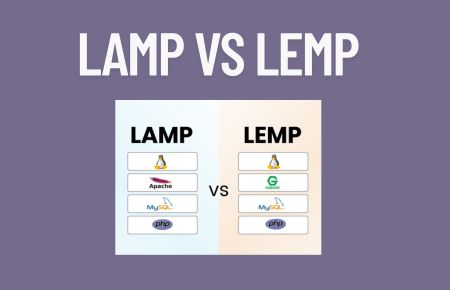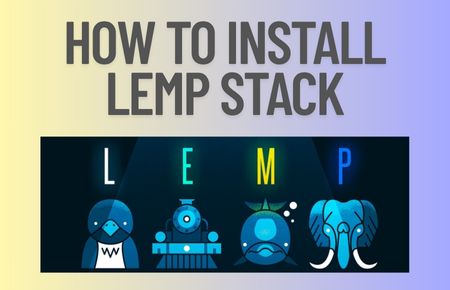Open SSL is a cryptography library used for the open-source application of the TLS protocol. Implemented in 1998 and available for Linux, Windows, macOS, and BSD systems. Once OpenSSL is installed, users will perform various SSL-related tasks including CSR (Certificate Signing Request) and private keys generation and SSL certificate installation.
OpenSSL allows you to apply for the digital certificate (Generate the Certificate Signing Request) and installs the SSL files on your server. We can also convert certificates into various SSL formats as well as do all kinds of verifications. In this post, we are going to learn how to install OpenSSL with Apache On Ubuntu 18.4 / 20.04
Steps to Install OpenSSL
To install OpenSSL you will require Apache2 installed on your Ubuntu Operating System first. Once Apache is installed and running follow the below steps to install OpenSSL – Https
Step 1
Update and Install Required Packages for OpenSSL
# sudo apt-get update
# sudo apt-get install apache2 openssl
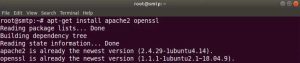
Step 2
Enable Apache Module by the following command
# sudo a2enmod ssl
# sudo a2enmod rewrite
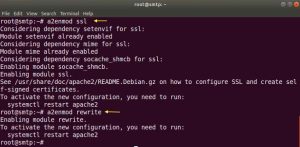
Step 3
Now, create certificate directory and place private key and website certificate by OpenSSL command
# sudo mkdir /etc/apache2/certificate
# sudo cd /etc/apache2/certificate
# sudo openssl req -new -newkey rsa:4096 -x509 -sha256 -days 365 -nodes -out apache-certificate.crt -keyout apache.key
Fill out the basic details after the OpenSSL command like country name, state, locality etc..
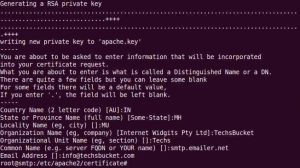
Step 4
Edit the Apache2 configuration file in the following location
# sudo vi /etc/apache2/sites-enabled/000-default.conf
Before Edit the configuration file
<VirtualHost *:80>
ServerAdmin webmaster@localhost
DocumentRoot /var/www/html
ErrorLog ${APACHE_LOG_DIR}/error.log
CustomLog ${APACHE_LOG_DIR}/access.log combined
</VirtualHost>
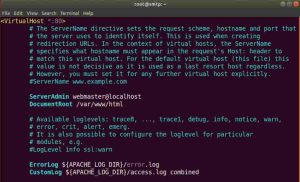
After Edit and Adding SSL directory path
<VirtualHost *:443>
ServerAdmin webmaster@localhost
DocumentRoot /var/www/html
ErrorLog ${APACHE_LOG_DIR}/error.log
CustomLog ${APACHE_LOG_DIR}/access.log combined
SSLEngine on
SSLCertificateFile /etc/apache2/certificate/apache-certificate.crt
SSLCertificateKeyFile /etc/apache2/certificate/apache.key
</VirtualHost>
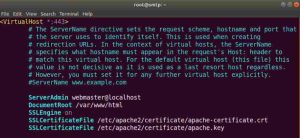
Step 5
Finally, restart Apache2 service
# sudo service apache2 restart
Step 6
Open any browser on your local system and try to open Https version of your website. To test Https, just put URL as your Apache server IP address along with https. For example, my IP Address is 192.168.10.90 so my Apache test URL will be https://192.168.10.90
Also Read : How to install LAMP on Ubuntu
Video Tutorial
In this tutorial we have covered how to install OpenSSL with on Ubuntu Operating System step by step. Comment below for your queries and suggestion or you can contact me any time via contact page. I will be assisting you and try my best to clear your all doubts.