Table of Contents
Hello friends.. in today’s post we are going to learn how to install XRDP on CentOS Linux. As we knew it becomes worthy and cozy to handle Linux machines from windows. To get rid of this situation, we can configure RDP packages on the Linux Machine to allow Remote Desktop from Windows Machines. We can connect Linux Machine by Windows Machine Easily through MSTSC after installing XRDP services.
Requirement
- A Machine with CentOS Operating System
- Minimum 1Ghz Processor
- At Least 2GB of Memory
If you don’t have one already, you can buy a VPS with Hostinger, GoDaddy or Bluehost at very cheap price. Deploy a fully managed VPS or cloud server at very reasonable cost.
Steps To Install XRDP On CentOS
Step 1
Update the Packages
# sudo yum update
Step 2
Install the XRPD with the next command
# sudo yum install -y epel-release
# sudo yum install -y xrdp
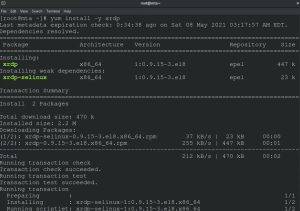
Step 3
Once installation completes, start and enable XRDP on system boot
# sudo systemctl start xrdp
# sudo systemctl enable xrdp

Step 4
Add RDP port in the Firewalld to Open and Reload the Firewalld
# sudo firewall-cmd --add-port=3389/tcp --permanent
# sudo firewall-cmd --reload

Create Desktop Environment
Now we will create and set a Desktop Environment, we will try out Xfce. Xfce is the lightest Desktop Environment that consumes very low resources from the Linux Machine. It is easy to install and recommended for low configurations Linux Machines.
Step 1
Install Xfce and Reboot the System
# sudo yum install -y epel-release
# sudo yum groupinstall -y "Xfce"
# sudo reboot
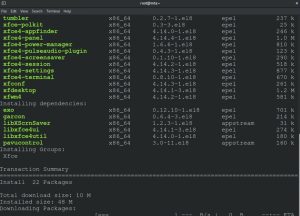
Step 2
Once the system reboots, create Xclients from which connection will be made.
# echo "xfce4-session" > ~/.Xclients
# chmod a+x ~/.Xclients

Check RDP from Windows Machine
To check RDP from Windows Machine to Linux Machine, follow some easy steps
Step 1
You can search for ” mstsc ” in the start menu or you can directly type ” mstsc ” in the run and click OK
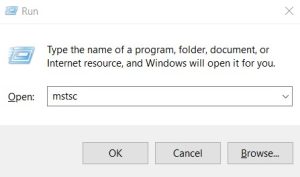
Step 2
Put your Linux Machine IP Address where XRDP installed
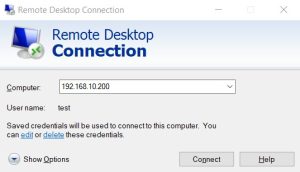
Step 3
Finally, log in with username of the Linux Machine
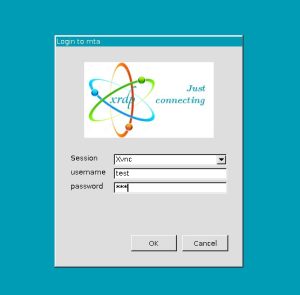
After entering the correct username and password you will see your Linux Machine Remotely.

Video Tutorial
So, in this tutorial, we have covered how to install XRDP on the CentOS Operating System step by step. Contact me if you have any queries or comment below to ask your doubts regarding the post. Thank You
