Google Chrome is a very popular web browser because it’s fast, safe, and packed with useful features.
When you first get Ubuntu, it comes with Firefox, another good browser that’s improved a lot, especially when it comes to privacy. But if you really like Google Chrome, that’s okay; you don’t have to switch to Firefox.
Here’s the thing, though: Google Chrome isn’t open source, so you can’t easily get it from the Ubuntu Software Center. If you look there, it might suggest installing Chromium, which is like a cousin of Chrome, but it’s not the same thing. Chrome has some extra stuff that Chromium doesn’t have.
So, you have options. You can stick with Firefox or try out Chromium, but if you’re set on Chrome, you’ll need to do a bit of extra work to get it on your Ubuntu system. The choice is yours!
Google Chrome Installation on Ubuntu
While many opt for the graphical method, installing Google Chrome via the terminal offers a swift alternative. Follow these steps:
Download Chrome DEB Package
Use the wget command to fetch the latest Google Chrome DEB package directly.
# wget https://dl.google.com/linux/direct/google-chrome-stable_current_amd64.deb

Install Google Chrome
Install Chrome effortlessly using the downloaded DEB file with dpkg
# sudo dpkg -i google-chrome-stable_current_amd64.deb

Start Chrome
With the installation complete, locate Google Chrome in your applications menu and launch it from there.
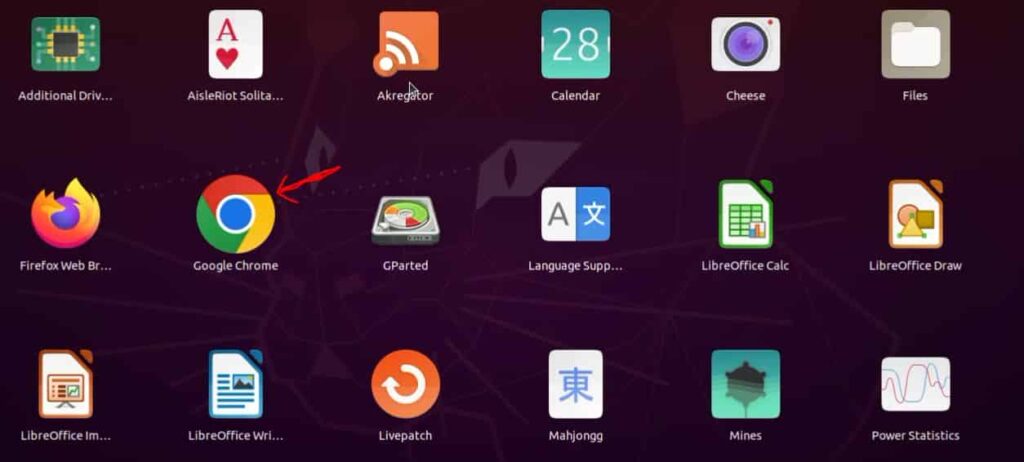
Use this command in case Chrome is not opening and try again to re-open Chrome.
# rm -rf ~/.config/google-chrome
This straightforward process ensures you have Google Chrome up and running on your Ubuntu system, all from the command line. Enjoy your browsing experience!


