Multi Factor Authentication ( MFA ) is the security for user identification. There is some method to register MFA by Email, Message, Phone Call and Application. Office 365 has feature of MFA to make secure its subscriber.
Why MFA ?
Steps to Activate MFA
1. Login to your Microsoft Office 365 Portal with Administrator Account and Go to Admin Section
https://login.microsoftonline.com
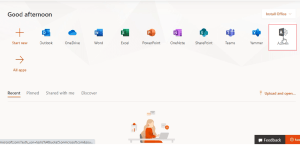
2. Once login, Navigate to Active Users
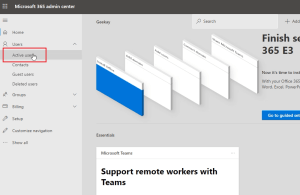
3. In this step, you will see Multi Factor Authentication Option. Click to open MFA
4. Select user and enable MFA. You can enable MFA for multi users also in bulk
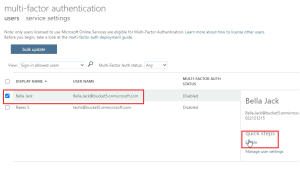
5. Next Step is to Enable Multi Factor Authentication as per below screen
6. MFA is activated and it should ask to register new Mobile Number after login from Email on Office 365
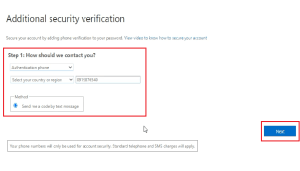
7. Finally you will receive an OTP on your Mobile Number. Put the OTP to register your Phone Number for MFA
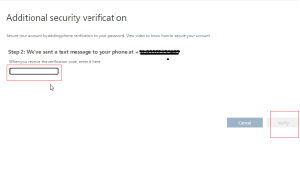
8. Click on Done. Congratulation you have registered Mobile Number for MFA
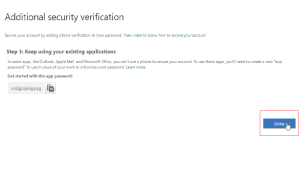
Video Tutorial
Comment below if you have any query. Share this post with your friends

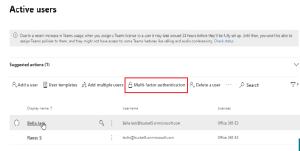
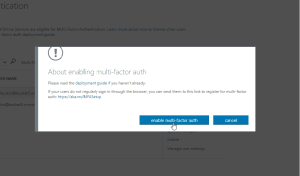


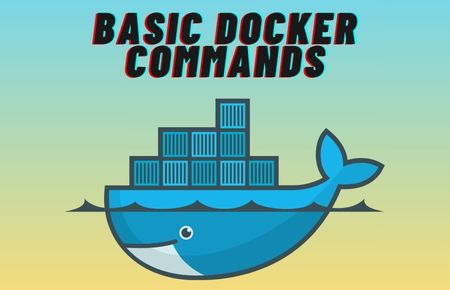
I love studying and I conceive this website got some really utilitarian stuff on it! . Marilyn Bevon Fabi
Thank You..
Thank you!!1
hi!,I really like your writing so much! proportion we communicate more
approximately your article on AOL? I need an expert on this
space to solve my problem. Maybe that is you! Having a look forward to see you.
I blog quite often and I seriously thank you for your information. This
article has really peaked my interest. I’m going to
book mark your site and keep checking for new information about once per week.
I opted in for your RSS feed too.
My Pleasure..
This design is spectacular! You definitely know how to keep a reader entertained.
Between your wit and your videos, I was almost moved to start my own blog (well, almost…HaHa!) Fantastic job.
I really loved what you had to say, and more than that, how you presented it.
Too cool!
I would like to thank you for the efforts you’ve put in penning this blog.
I am hoping to view the same high-grade content from you in the future as
well. In truth, your creative writing abilities has encouraged me to get my own website now 😉
Appreciating the time and effort you put into your blog and
in depth information you provide. It’s awesome to come across a blog every once in a while that isn’t the same outdated rehashed information.
Excellent read! I’ve bookmarked your site and I’m including your
Have you ever thought about writing an ebook or guest authoring
on other sites? I have a blog based on the same subjects you discuss and would really like to
have you share some stories/information. I know my subscribers would appreciate your work.
If you’re even remotely interested, feel free to send me an e mail.