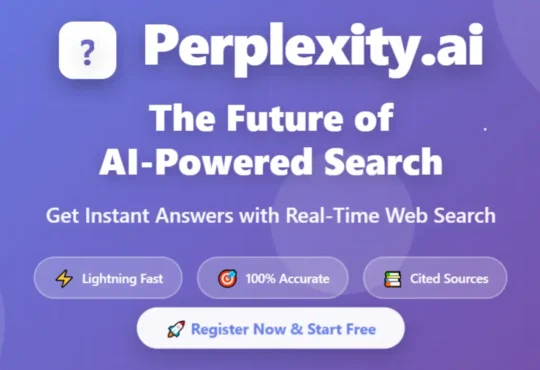What Happens When You Erase iPhone remotely? When your iPhone goes missing or gets stolen, one of the most effective ways to protect your personal data is to erase it remotely. But what exactly happens during this process? This comprehensive guide explains everything you need to know about remote iPhone erasure, its consequences, and how to navigate the aftermath.
What Is Remote iPhone Erasure?
Remote iPhone erasure is a security feature built into Apple’s Find My service that allows you to completely wipe all data from your iPhone, iPad, or other Apple devices from a distance. This feature requires Find My to be enabled before the device is lost, and it serves as a last resort to protect your sensitive information when recovery isn’t possible.
The remote erase function works through Apple’s Find My network, which uses a combination of cellular data, Wi-Fi, and Bluetooth connections from nearby Apple devices to communicate with your lost iPhone, even when it’s offline.
The Complete Remote Erasure Process: What Actually Happens
Immediate Effects of Remote Erasure
When you initiate a remote erase command through the Find My app or iCloud.com, several things happen simultaneously:
Data Destruction: All personal data stored on the device is permanently deleted. This includes photos, videos, messages, contacts, emails, apps, and app data. The erasure uses military-grade encryption key destruction, making data recovery virtually impossible.
iOS Restoration: The device is restored to factory settings, essentially returning it to the same state as when it was first unboxed. All personalized settings, wallpapers, and configurations are removed.
Apple ID Disconnection: Your Apple ID is automatically signed out from all services on the device, including iCloud, iTunes Store, App Store, and Apple Pay. This prevents unauthorized access to your accounts and services.
Find My Deactivation: Once the erasure is complete, the device is removed from your Find My device list, and you can no longer track its location or send commands to it.
What Happens to Specific Data Types
Photos and Videos: All images and videos stored locally on the device are permanently deleted. However, if you had iCloud Photos enabled, your media remains safely stored in iCloud and can be accessed from other devices.
Messages and Communications: All text messages, iMessages, WhatsApp conversations, and other messaging app data are wiped from the device. Messages synced with iCloud remain accessible on your other devices.
Apps and App Data: All installed apps are removed, along with their associated data, login credentials, and settings. You’ll need to reinstall and reconfigure apps on a replacement device.
Financial Information: Apple Pay cards and payment information are immediately removed, and the device’s ability to make payments is disabled. This happens even before the full erase process completes.
Prerequisites and Limitations
What You Need for Remote Erasure
Before you can remotely erase your iPhone, certain conditions must be met:
- Find My Must Be Enabled: The device must have Find My iPhone turned on before it goes missing
- Internet Connection: The lost device needs some form of internet connectivity (cellular, Wi-Fi, or Bluetooth through nearby Apple devices)
- Apple ID Access: You need access to your Apple ID and password to authorize the erasure
When Remote Erasure Won’t Work
There are situations where remote erasure may not be immediately effective:
- Completely Dead Battery: If the device has no power, the erase command will execute when it’s next turned on
- No Network Connection: The device needs internet access to receive the erase command
- Device Already Reset: If someone has already factory reset the device, remote erasure won’t work
- Find My Disabled: If Find My was turned off before the device was lost, remote erasure isn’t possible
Step-by-Step Guide: How to Remotely Erase Your iPhone
Method 1: Using the Find My App
- Open Find My App: Launch the Find My app on another Apple device signed into the same Apple ID
- Select Your Device: Tap on the missing iPhone from your devices list
- Choose Erase Device: Scroll down and select “Erase This Device”
- Confirm Action: Enter your Apple ID password and confirm the erasure
- Verification: Apple sends a confirmation email to your Apple Account email address
Method 2: Using iCloud.com
- Sign Into iCloud: Visit iCloud.com and sign in with your Apple ID
- Access Find My: Click on the Find My icon
- Select Device: Choose your missing iPhone from the device list
- Initiate Erasure: Click “Erase iPhone” and follow the prompts
- Confirm: Enter your Apple ID password to authorize the action
Security Implications and Data Protection
What Remains Protected
Even after remote erasure, certain security measures continue to protect your device:
Activation Lock: The device remains tied to your Apple ID through Activation Lock, preventing others from setting it up with their Apple ID. This makes the device essentially unusable to thieves.
Hardware Encryption: Modern iPhones use hardware-based encryption that makes data recovery extremely difficult, even with sophisticated tools.
Secure Enclave Protection: Biometric data (Face ID, Touch ID) and payment information are stored in the Secure Enclave, which is wiped during erasure.
Potential Security Risks
While remote erasure is highly effective, there are some considerations:
Timing Window: If the device is in airplane mode or completely offline, the erase command won’t execute until it connects to the internet.
Professional Recovery: Although extremely difficult and expensive, professional data recovery services might be able to retrieve some data if they act quickly after theft and before erasure.
After the Erasure: What You Need to Do
Immediate Steps
- Change Passwords: Update passwords for any accounts that might have been logged in on the device
- Contact Carriers: Inform your cellular carrier about the theft to suspend service and prevent unauthorized usage
- Monitor Financial Accounts: Check bank accounts and credit cards for any suspicious activity
- Report to Authorities: File a police report if the device was stolen
Setting Up a Replacement Device
When you get a new iPhone, you can restore your data from:
- iCloud Backup: If you had iCloud Backup enabled, you can restore most of your data
- iTunes/Finder Backup: If you had recent computer backups
- Third-party Services: Apps like WhatsApp, Google Photos, and Dropbox may have their own backup systems
Alternative Options Before Remote Erasure
Lost Mode
Before resorting to complete erasure, consider using Lost Mode, which:
- Locks the device with a passcode
- Displays a custom message with contact information
- Continues tracking the device’s location
- Allows for potential recovery
Sound Alerts
If you think your iPhone might be nearby, you can play a sound to help locate it, even if it’s on silent mode.
Preventing Future Issues
Proactive Security Measures
To better prepare for potential device loss:
Enable Find My: Always keep Find My enabled on all your devices. This is your primary tool for device recovery and protection.
Regular Backups: Maintain regular backups through iCloud or your computer to ensure data recovery. You can learn more about managing your device data in our guide about iPhone location history, which covers privacy settings that work alongside Find My.
Strong Passcodes: Use complex passcodes or biometric authentication to delay unauthorized access.
Two-Factor Authentication: Enable two-factor authentication on your Apple ID for additional security.
Understanding Your Device Better
Knowing your iPhone’s capabilities can help in emergency situations. For instance, understanding eSIM functionality can be crucial when dealing with carrier-related issues after device theft. Additionally, keeping track of your device’s IPSW version can be important for security updates and backup compatibility.
Common Misconceptions About Remote Erasure
Myth 1: “Erased iPhones Can Be Easily Reused”
Reality: Thanks to Activation Lock, an erased iPhone remains tied to the original owner’s Apple ID, making it nearly impossible for thieves to use or resell.
Myth 2: “Remote Erasure Happens Instantly”
Reality: The erasure process requires the device to connect to the internet and can take several minutes to hours, depending on connectivity and device status.
Myth 3: “All Data Is Immediately Recoverable from iCloud”
Reality: Only data that was backed up to iCloud or other services can be recovered. Local-only data is permanently lost.
Technical Considerations and Limitations
Network Dependencies
Remote erasure relies heavily on network connectivity. The device must be able to communicate with Apple’s servers to receive and execute the erase command. This can be challenging if:
- The device is in airplane mode
- It’s in an area with no cellular or Wi-Fi coverage
- The battery has died completely
- Someone has immediately powered off the device
iOS Version Compatibility
Different iOS versions may handle remote erasure slightly differently. Newer versions generally offer better security and faster erasure processes. Modern iPhones running iOS 15 and later have enhanced security features that make unauthorized access even more difficult.
International Considerations
If your device is lost or stolen while traveling internationally, remote erasure works the same way, but there might be delays due to:
- Different cellular networks
- International roaming restrictions
- Time zone differences affecting support services
Recovery Success Stories and Statistics
According to Apple’s internal data and user reports, the Find My service has helped recover millions of lost devices. However, when recovery isn’t possible, remote erasure provides peace of mind by ensuring personal data remains secure.
The success rate of remote erasure is nearly 100% when the device eventually connects to the internet, though timing can vary significantly based on circumstances.
Legal and Insurance Implications
Insurance Claims
Many insurance policies covering electronic devices require proof of remote erasure attempts. Keep documentation of:
- When you discovered the device was missing
- When you initiated the remote erase
- Confirmation emails from Apple
- Police report numbers if applicable
Legal Protections
Remote erasure demonstrates due diligence in protecting personal data, which can be important for:
- Identity theft protection
- Corporate device policies
- Privacy law compliance
- Insurance claim processing
Future of Remote Device Security
Apple continues to enhance remote security features with each iOS update. Recent improvements include:
- Faster erasure processes
- Better offline device tracking
- Enhanced Activation Lock security
- Improved integration with law enforcement recovery efforts
When Remote Erasure Isn’t Enough
In some cases, additional security measures may be necessary:
Corporate Devices
Business iPhones may require additional security protocols through Mobile Device Management (MDM) solutions, which can provide:
- More granular remote control
- Enterprise-level data protection
- Compliance with industry regulations
- Advanced reporting and monitoring
High-Security Environments
For individuals with sensitive information, consider:
- Immediate account password changes
- Contacting relevant security teams
- Monitoring for data breaches
- Implementing additional authentication measures
Conclusion
Remote iPhone erasure is a powerful security tool that can protect your personal information when your device is lost or stolen. While the process permanently deletes all local data and restores the device to factory settings, it also maintains important security features like Activation Lock to prevent unauthorized use.
The key to effective remote erasure is preparation: ensuring Find My is enabled, maintaining regular backups, and understanding the process before you need it. While losing an iPhone is never convenient, knowing that you can protect your personal data provides valuable peace of mind in an increasingly connected world.
Remember that remote erasure should be used thoughtfully, as it’s a permanent action that cannot be undone. Always consider alternatives like Lost Mode first, and only proceed with erasure when you’re confident the device cannot be recovered or when security concerns outweigh the possibility of recovery.
By understanding what happens during remote iPhone erasure and preparing accordingly, you can maintain control over your personal information even when your device is no longer in your possession.
A big thank you for exploring TechsBucket! Your visit means a great deal to us, and we appreciate the time you spend on our platform. If you have any feedback or suggestions, we’d love to hear them.
Useful Apple official links
- Apple Support: https://support.apple.com/guide/iphone/erase-a-device-iph21a030ae3/ios
- iCloud.com Find My: https://www.icloud.com/find/
- Apple ID Account: https://appleid.apple.com/
For more iPhone security tips and troubleshooting guides, visit our comprehensive iPhone resource center. Stay informed about the latest iOS updates and security features to keep your device and data protected.