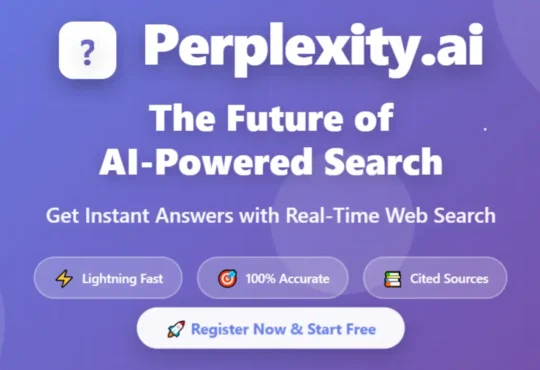Hello everyone and welcome. I am going to be showing you how to set up GPG4Win on your Windows operating system and basically how to use it for PGP communication.
Steps to Install GPG4Win Tool
PGP, It’s a type of encryption that will allow you to send messages across the Internet. So in this article, I am going to show you how to set up to basically use PGP on Windows operating system, so let’s get started.
Step 1
The first step is to open your browser and head over to the GP4Win website and download the tool. You can even choose to give a donation of money through PayPal while downloading the tool.
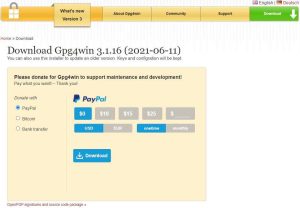
Step 2
Simply run the exe to install the GPG4Win tool and check all options during the installation.
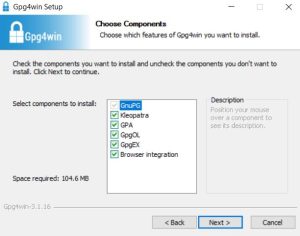
Step 3
Keep it on the default path and hit on install
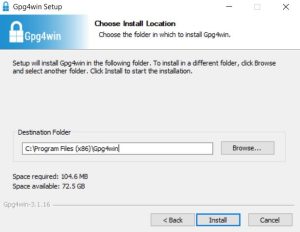
Steps to Create PGP Key and Encryption
We are going to create a PGP Encryption key and we will Encrypt and Decrypt a file using the PGP key with the following steps.
Step 1
You will see two icons “Kleopatra” and “GPA” on your Desktop after setup is completed. Now, you want to open “GPA” and just click on ‘Keyring’
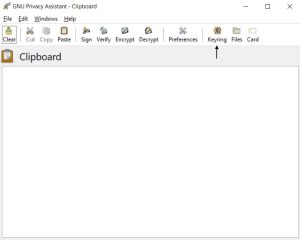
Step 2
After clicking on the keyring you will see a new window. Click on Keys from the menu and then you will see an option for New key. Simply hit on the New key and give a key name anything you want then click OK and just create the key Passphrase to protect the key.
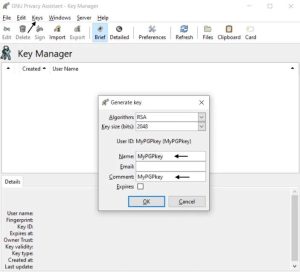
Step 3
The next step is to test the Encryption and Decryption of the created key. Create one folder onto your desktop and save some text files inside the folder and convert the folder into .rar or .zip format. This time, open Kleopatra from the desktop to Encrypt the test zipped folder. You will find the key is already caught by Kleopatra which we have created by GPA. Click on Sign/Encryption and follow the next step.
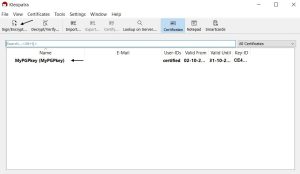
Step 4
Once you clicked, Sign/Encryption it will ask you to select a file. You must select the test zipped file which you have zipped previously for the testing purpose of PGP encryption.

Step 5
Now, click on Sign / Encrypt from the menu that will ask for your key Passphrase which you have set during the GPG key setup. This will Encrypt your Test file and make an automatic encrypted Test file onto your desktop with .pgp extension. This encrypted file will be only open with your PGP key
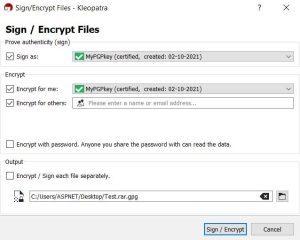
Step 6
In the previous step, we have Encrypted the file. Now, in this step, we will decrypt the file. Open Kleopatra from the desktop and just click on Decrypt / Verify from the menu and select your encrypted file to decrypt.
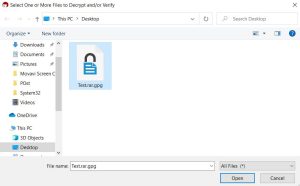
Step 7
Once you open the Encrypted file to Decrypt, it will ask your PGP Key password to proceed. Simply, put your PGP Key password and click on Save All on the desired path of your computer. This process will Decrypt your Encrypted file and saved the file.
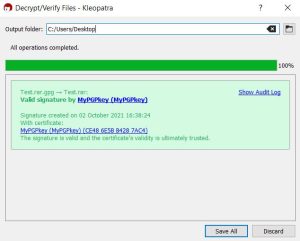
PGP key encryption is good for security purposes. This will add a layer of security to protect your files across the globe. As you know, this can be used by anyone because it is an open-source tool.
Also Read : How to install Jenkins on CentOS
Also Read : What is API ?
Video Tutorial
In this post we have learned how can we install the GPG4Win tool and Encrypt our files with the PGP Encryption Key. Share this post with your friends and comment below or contact me if you have any doubts or queries.