In this tutorial, we are going to learn about JD-GUI Enjarify Android Tool. This is a Java D compiler JDGUI stands for Java D compiler graphical user interface. JD-GUI is a standalone graphical utility. JD GUI shows Java source codes of “.class” files
- JD-GUI supports Drag and Drop
- JD-GUI supports CLASS, JAR, WAR, EAR, AAR, KAR, JMOD & ZIP files
- JD-GUI displays color-coded Java source code
- JD-GUI allows you to browse the CLASS files and Java modules hierarchy
- JD-GUI lets you drag and drop LOG files, decompile CLASS files, and display the line of code that appears in Java stack traces
Steps to Run JD GUI And Convert APK Into JAR
Before running JD GUI Tool, you should have installed JAVA on your system
# sudo apt install default-jre
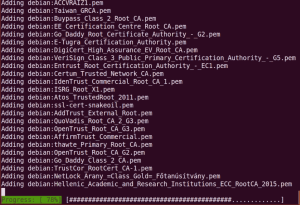
Make sure the Java is installed by checking Java Version
# java -version

Now, what we want to do is just download this jar file over here depending on your operating system, choose the correct download. In my case I am using Ubuntu so, I will download the jar file
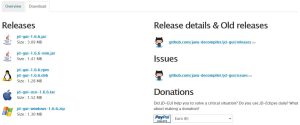
Let’s run this using Java -jar JDTool. Go to your download directory of GUI Tool
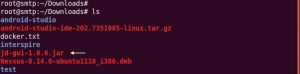
Use the following command to run the JD
# Java -jar jd-gui-1.6.6.jar
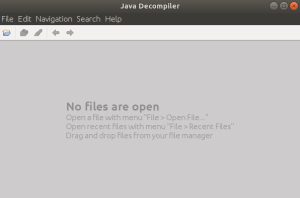
So here we’d have to import a jar file now in order to be able to use JDGUI with an APK. You will have to download another tool you are not able to import an APK to JDGUI out of the box
There is this tool called Enjarify that is able to convert our APK to a jar file so let’s just download Enjarify
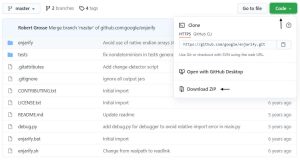
Once the download is complete, extract the file and copy your sample APK file into the Enjarify directory. Go to the Enjarify directory using Terminal and run the following with your APK file name which you have to convert into the jar. In my case, my sample APK file name is testapk which I have copied into enjarify-master directory
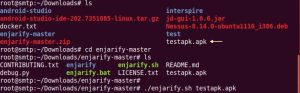
APK conversion into the jar will be started. This will take few minutes to convert depends on your apk file size
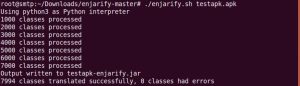
Open the converted jar file using JG GUI Tool. Converted jar file you will find on enjarify-master directory
Open JD GUI Tool and select the jar file which we have converted
# Java -jar jd-gui-1.6.6.jar
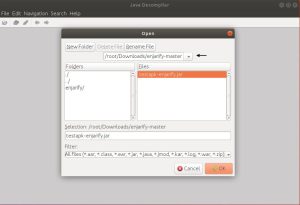
Finally, you will see the decompiled jar file in the JD GUI Tool
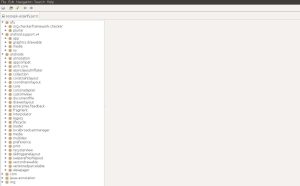
That we will run against a specific APK. We will see the entire process of using in a jar file with JDGUI during the last section of the course but next, we will introduce a similar tool that is even better than JDGUI, Byte codeviewer.
Also Read : How to install Android Studio in Ubuntu
Video Tutorial
That’s all, In this tutorial, we have covered how to use JD GUI and Convert APK files into JAR Files using Enjarify. Comment below if you have any doubt related to this post. Thank You


