Hello Friends.. Today in this post I am going to show you, how to take MySQL Database backup using Webmin on CentOS 8. This method will also work on Fedora Operating System. We can perform so many settings and configuration with the help of Webmin but in this post we are going to learn about MySQL database backup using Webmin
How to Backup MySQL Database using Webmin
We can take MySQL Database backup in a very easy way using Webmin. To take backup you will have to perform some steps to achieve the Backup Mechanism for MySQL Databases. Create one shared folder on CentOS 8 Server where MySQL Database Backup to be placed. Shared folder will be accessible from the another machine which will help you to create backup of backup.
Your server must have installed Webmin and MySQL. I already have posted and guided about Webmin and MySQL in the below link.
Create a Shared Drive using Samba and use the Samba Directory for MySQL Database purpose so this will help you to access Shared Drive from the Windows System and you will be able to create backup of backup
Once you have installed Webmin, Samba, and Created MySQL Database, we can proceed to the login into Webmin. Let’s focus on the following some steps for the MySQL Database Backup using Webmin
Step 1
Login to Webmin using root user credentials which allows you full access
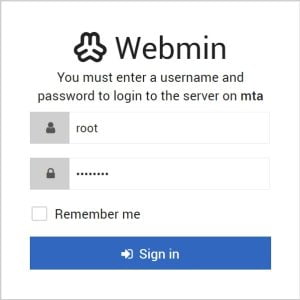
Step 2
Go to the Servers tab from the left side menu and select MySQL Database Server. If you are using MySQL Server for the first time, you will find it under Un-used Module tab
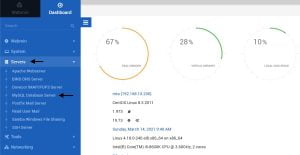
Step 3
Next step is to select your Database. Check on the Database on which you want to schedule a Backup. I am selecting “Mailwizz” Database which I have created and using
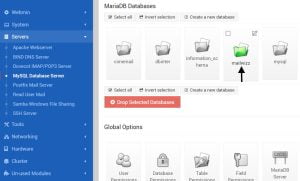
Step 4
Now, click on the backup Database, don’t make any changes here
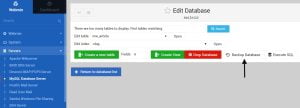
Step 5
Select the folder on the Centos 8 Server. Database will be backed up in the selected folder
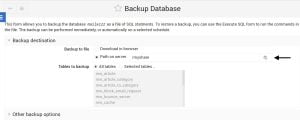
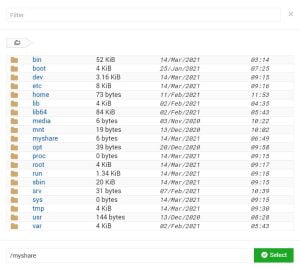
Step 6
Now, scroll down and expand Backup Schedule where you will have to check some options to run backup accordingly. Hourly, Daily at Mid Night, Weekly, Monthly and so on Backups schedules are Available, I will advise for Daily at Midnight Backup
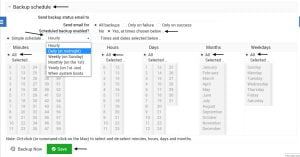
Video Tutorial
In this Tutorial, We have learned how to backup MySQL Databases on your CentOS Server. Backup helps us to undo or restore our settings in the future whenever we want. This will keep running our application with some easy steps. Webmin is very simple to use which gives a good graphical interface to the end-user and provides a shortcut to do direct changes on your server with just one click without any command line. I hope you all understood the given steps, comment below if you have any queries or doubts related to this post or you can email me.


