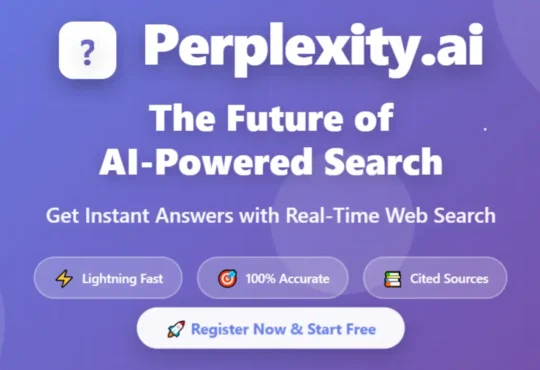Hello Friends.. Today’s post is about, how to Download, Install and Configure phpList on Linux CentOS 8. phpList is an opensource scripts which can be download from sourceforge without any cost . Here I am going to show you steps to configure it on CentOS 8 Operating System.
phpList is an open source and we use it for email marketing, including analytics, list segmentation, and bounce processing. phpList used in 95+ Countries which is available in 25 languages and sent 25 billion email campaigns last year as per records
What is phpList ?
phpList is an Opensource software script that manages emailing lists and is designed for information like a newsletter, advertising, promotions and subscribers lists. phpList is Open Source software for sending email campaigns. You can send emails easily to your subscribers with the help of phpList. This allows you to configure Smtp settings by using your server’s dedicated IP Address and Domain name. phpList uses the MySQL database to store all its data in the MySQL database. It has a good graphical interface and is easy to use to create an email list and create email campaigns over the internet. Let’s have a look at phpList’s installation and configuration on CentOS 8.
Steps to Install phpList
To install phpList you will require the LAMP stack installed in your CentOS 8 Operating System
You may Install LAMP Stack with the following link
Once LAMP Stack is successfully installed then create a Database user and password which will be used in phpList configuration
# sudo mysql -u root -p
Enter your root password which you had set at the time of MariaDB installation and create database as well as set the full permission on the database
# use mysql
# create database phplist;
# create user phplist;
# grant all privileges on phplist.* to 'phplist'@'localhost' identified by 'yourpassword';
# flush privileges;
Install Supported Extensions
Install PHP XML Etension
# sudo yum install php-xml
Install Mbstring Extension
# sudo yum install php-mbstring
# sudo service httpd restart
Install Intl Extension
# sudo yum --enablerepo=remi install php-intl
Now install APcu Extension
# wget http://rpms.remirepo.net/enterprise/remi-release-7.rpm
rpm -Uvh remi-release-7.rpm
# sudo yum install php-pecl-apcu
# sudo service httpd restart
Finally, install IMAP php Extension
# sudo yum install php-imap
Install phpMyadmin
phpMyadmin will be require to check phplist user name. You may install phpMyAdmin with the following link
Also Read : How to Install phpMyAdmin on CentOS 8
Steps to Configure phpList
Step 1
Very first step is to Download phpList from its official site and put lists folder inside the following directory
# /var/www/html/phplist
Step 2
Once lists folder moved to the Apache root Directory then allow Apache ownership and full permission with the following command
# sudo cd /var/www/html
# sudo chown -R apache:apache phplist
# sudo chmod -Rf 755 phplist

Step 3
Next step is to edit the phplist config file. Open config file and put the MySQL Database details which you have created earlier and rename TEST 1 to TEST 0
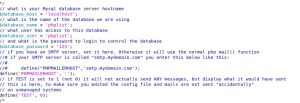
Step 4
In the same config file add the page root with the phplist directory details. In my case, my lists folder located in the /var/www/html/phplist/lists, my page root directory would be /phplist/lists
$pageroot = '/phplist/lists';

Step 5
Now, open web browser and put the phplist URL and click on initialize database
192.168.10.200/phplist/lists/admin
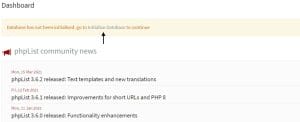
Step 6
Put the Basic Details in the Next Screen and continue
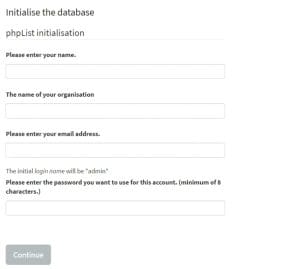
Step 7
Now, continue with phpList Setup
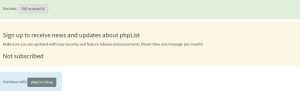
Step 8
Click on Verify Settings
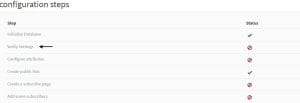
Step 9
Finally login to phpList with the phpList credentials
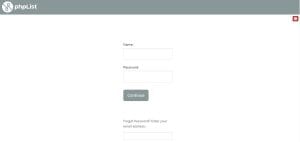
Note : If you are facing a credentials error, access phpMyAdmin to check your username. Open phpMyAdmin and go to the phpList database.
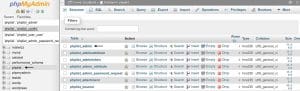
You can see the username is Admin. Open phpList and login with admin credentials and password will be same which you have created during phpList setup.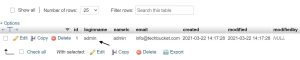
Video Tutorial
In this tutorial, we have covered how to install phpList on CentOS 8 Operating System step by step. Comment below for your queries and suggestion or you can contact me any time via the contact page. I will be assisting you and try my best to clear your all doubts.