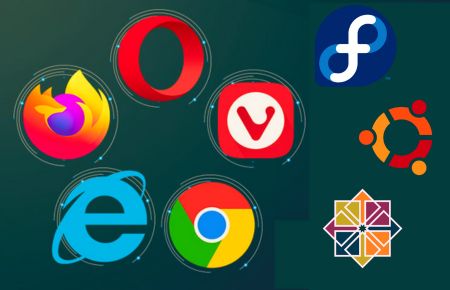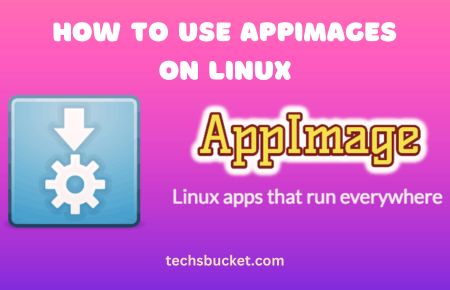In this article, I will show you how to install Akregator on Ubuntu Linux.
Akregator is an open-source, easy-to-use news feed reader. With Akregator, you can follow your favorite news sites, blogs, and other RSS/Atom-enabled websites without constantly checking for updates using a web browser.
The program’s user interface is straightforward and integrated with the Konqueror browser. Large numbers of channels can be managed without any issues, and they can be exported and imported in XML and OPML forms. The user can choose from a variety of customization choices, such as the ability to archive articles, how frequently feeds are downloaded, and appearance (text size and layout).
Install Akregator on Ubuntu by APT
Akregator helps you to keep informed about new stories on websites like KDE Dot News and Planet KDE blogs. The technology used is RSS and many sites support it.
Step 1
Update and Upgrade your Ubuntu system packages using the following command.
# sudo apt update -y && sudo apt upgrade -y
Step 2
Install Akregator, the package is already available in Ubuntu’s base repository. Simply run the following apt command to install Akregator.
# sudo apt install akregator -y
Install Akregator on Ubuntu by Flatpak
Akregator can be installed by the Flaptak method also. Flatpak, formerly known as xdg-app, is a utility for software deployment and package management for Linux. It is advertised as offering a sandbox environment in which users can run application software in isolation from the rest of the system.
Step 1
You need to install Flatpak manager by the following apt command.
# sudo apt install flatpak -y
Step 2
Once installation is done, enable the Flatpak.
# sudo flatpak remote-add flathub https://flathub.org/repo/flathub.flatpakrepo
Also Read: Install Apache Tomcat 10 on Ubuntu 20.04
Step 3
Install Akregator using the following flatpak command.
# flatpak install flathub org.kde.akregator -y
Step 4
Install the Canberra GTK module using this commad.
# sudo apt-get install libcanberra-gtk-module
Access Akregator on Ubuntu
We can launch Akregator by searching it in the search bar and from the command line.
Search “KDE” in the search bar from your Ubuntu system.
Also Read: Install MySQL 8 on Ubuntu 22.04
Flatpak users will need to launch using the command below.
# flatpak run org.kde.akregator
Remove (Uninstall) Akregator
Remove Akregator with APT Method
# sudo apt autoremove akregator --purge -y
Remove Akregator with Flatpak Remove Method
# flatpak uninstall --delete-data org.kde.akregator # flatpak remove --unused
Conclusion
In this article, we have covered how to install and remove Akregator on Ubuntu from multiple methods. I hope, you have liked the article, comment below if you have any queries.